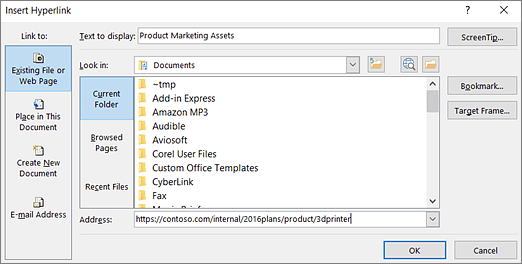What to fix
Add meaningful hyperlink text and ScreenTips.
Why fix it
People who use screen readers sometimes scan a list of links. Links should convey clear and accurate information about the destination. For example, instead of linking to the text Click here, include the full title of the destination page.
You can also add ScreenTips that appear when your cursor hovers over text or images that include a hyperlink.
How to fix it
-
Select the text to which you want to add the hyperlink, and then right-click it.
-
Select Link. The text you selected is shown in the Text to display box. This is the hyperlink text.
-
If necessary, change the hyperlink text. In the Address box, type the destination URL.
-
Select the ScreenTip button and, in the ScreenTip text box, type a ScreenTip.
Tip: If the title on the hyperlink's destination page gives an accurate summary of what's on the page, use it for the hyperlink text. For example, this hyperlink text matches the title on the destination page: Create more with Microsoft templates.