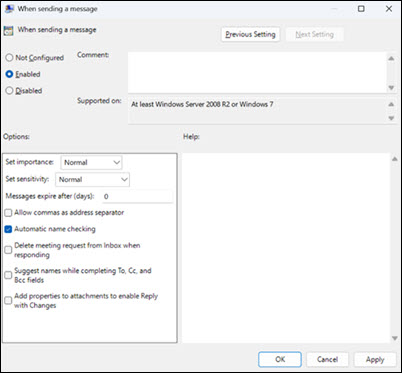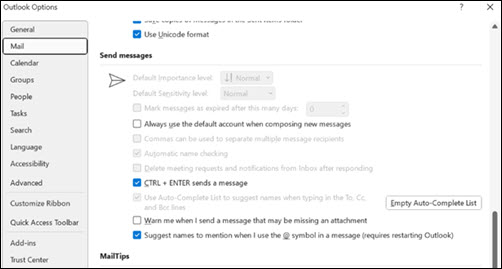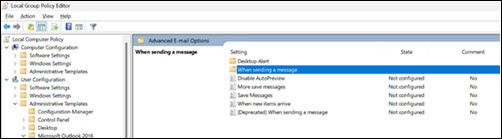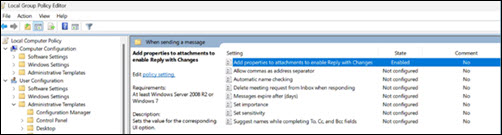Last Updated: October 30, 2025
ISSUE
When using the Group Policy Editor to configure any setting under the “When sending a message” policy, it sets default values for all the settings grouped under that policy. Consequently, the UI for all the grouped settings gets disabled in the Outlook Options dialog.
For Example: Enabling Automatic Name Checking results in all other settings (including Importance, Sensitivity, Allow commas as address separator, Delete meeting request from Inbox when responding etc.) being disabled in the Outlook Options dialog.
The following example shows the Group Policy editor with a single setting (Automatic name checking) selected:
This next example shows the resulting UI in the Outlook Options dialog from the above group policy configuration. Note all the disabled settings. Not just the Automatic name checking setting.
STATUS: DEPRECATION & PRODUCT CHANGE
Each of the individual settings has been split out into a separate policy which can be configured independently so that setting one no longer disables the UI for all. This is what it looks like in the Group Policy Editor:
Note the new "When sending a message” folder and the “[Deprecated]” label on the older “When sending a message” policy.
And this is the contents of the new folder:
These changes are expected to become effective on October 14th, 2025, in the Microsoft 365 Apps admin center.
These changes are available in the Office admin templates Version 5527.1000 updated on 10/28/2025, Administrative Template files (ADMX/ADML) for Microsoft Office from Official Microsoft Download Center.
The deprecated policy is expected to be removed by January 2026.
Customers that have these policies implemented already will need to migrate to the new policies.
More Resources

Ask the experts
Connect with experts, discuss the latest Outlook news and best practices, and read our blog.

Get help in the community
Ask a question and find solutions from Support Agents, MVPs, Engineers, and Outlook users.

Suggest a new feature
We love reading your suggestions and feedback! Share your thoughts. We're listening.
See Also
Fixes or workarounds for recent issues in classic Outlook for Windows