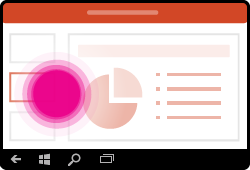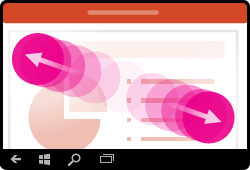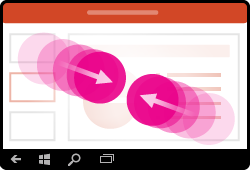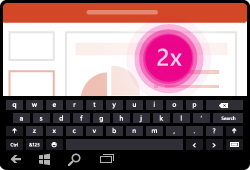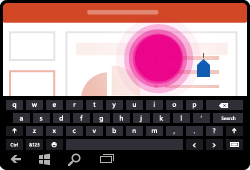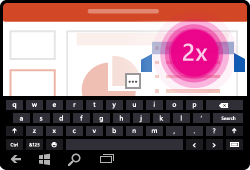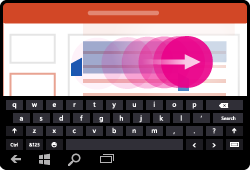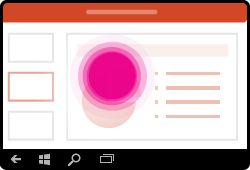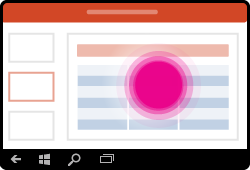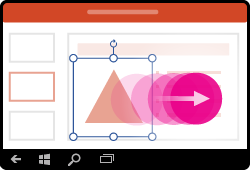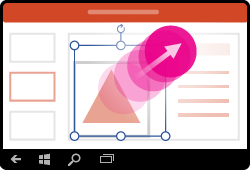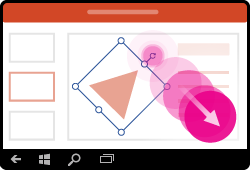If you’re new to touch devices, learning a few gestures will help you take maximum advantage of the touch capabilities.
Moving around in a presentation
|
To… |
Do this… |
Gestures |
|
Change slides |
Tap the slides in the navigation pane. |
|
|
Zoom in |
Stretch two fingers apart. |
|
|
Zoom out |
Pinch two fingers together. |
|
Making a selection
|
To… |
Do this… |
Gestures |
|
Activate the onscreen keyboard |
Tap the keyboard icon on the taskbar. |
|
|
Place a cursor |
Tap once anywhere in the text box to position the cursor at the end of current text. Double-tap in the text box to place the cursor in a particular position. |
|
|
Select and edit a word |
Double-tap the word. |
|
|
Select a paragraph |
Double-tap to select a word, and then drag the indicators to extend the selection. |
|
|
Clear text selection |
Tap anywhere on the screen. |
|
|
Select table |
Tap anywhere on the table. |
|
Working with shapes and objects
|
To… |
Do this… |
Gestures |
|
Move |
Tap the object, then hold and drag to the desired location. |
|
|
Resize |
Tap the object, then hold and drag any of the resize handles. |
|
|
Rotate |
Tap the object, then hold and drag the rotation handle. |
|