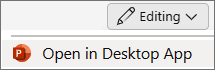-
Select the slide where you want to add a recording.
-
On the Insert tab, select Screen Recording.
-
Select the area you want to record and press Record.
-
When you're finished recording, move your cursor to the top of the screen to access the menu.
-
Press Shift+⌘+5 to open the screen recording toolbar.
-
On the onscreen toolbar that appears, choose whether to record the entire screen or a selected portion, then select Record.
Caution: Insert alert text here.
When you're done recording, a .mov (movie) file is saved to your Mac.
-
In Normal view, select the slide you'd like to add the video to.
-
On the Insert tab, at the right end, select Video > Movie from File.
-
In the Choose a Movie dialog box, select your recording, then select Insert.
Tip: For more details about recording a video on your Mac, see How to record the screen on your Mac.
Recording your screen isn't currently possible in PowerPoint for the web. You can, however, record your screen in the PowerPoint desktop app.
-
To open the desktop app, at the top of the ribbon, select
Don't have the PowerPoint desktop app? Try or buy Microsoft 365.