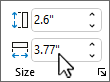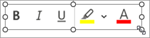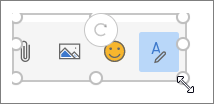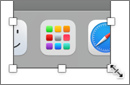-
Paste or insert a picture into your message in classic Outlook and select it.
-
On the Picture Format tab, set the dimensions in the Size area. By default, the aspect ratio is locked, so a change to one dimension automatically changes the other.
-
To unlock the aspect ratio or reset to original size, select the Size dialog launcher
Tip: You can also select the corner handle on the picture, then drag it to change the size.
See Also
-
Paste or insert a picture into your message in new Outlook and select it.
-
Select a corner handle on the picture, then drag it to change the size.
(The height and width of the picture remain proportional to each other.)
-
Paste or insert a picture into your message in Outlook for Mac and select it.
-
Select a corner handle on the picture, then drag it to change the size.