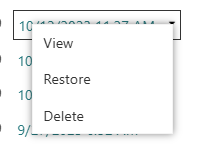When you try to open a workbook in Microsoft Excel for the web, you might see an error message that tells you the extension of your file has changed, or that your file is corrupted and can't be opened. This issue can often be resolved by restoring a previous version of the file using the version history feature.
-
Navigate to the folder where your Excel file is stored.
-
Right-click on your file name.
-
Select Version history.
Tip: If you are using OneDrive and you don't see the option "Version history", select OneDrive > Version history.
-
A panel will appear showing the different versions of the file, along with the dates and times they were saved.
-
Select a version older than the latest version.
-
Select the three dots (more options) or dropdown arrow next to the version you want to restore.
-
Select Restore to replace the current version with the selected one.
Note: This workaround will restore the file to the selected previous version, which means any updates made after that version will be lost. By following these steps, you should be able to resolve the issue and access your Excel file.