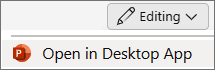-
Select the shape or text box that contains the text.
-
On the Shape Format tab, in the Arrange group, select
-
Select the option you want.
Important: The Flip Horizontal option has no effect on the direction of text. To reverse the direction of text, select Shape Format > Rotate > More Rotation Options. In the Format Shape pane, select Text Options >
-
Select the shape or text box that contains the text.
-
On the Shape Format tab, select
-
Select the option you want.
Important: The Flip Horizontal option has no effect on the direction of text. To reverse the direction of text, in the Format Shape pane, select Text Options >
-
Select the shape or text box that contains the text.
-
On the Shape tab, select
The Flip Horizontal option has no effect on the direction of text. To reverse the direction of the text, use 3-D Rotation in the PowerPoint desktop app.
-
To open the desktop app, at the top of the ribbon, select
Don't have the PowerPoint desktop app? Try or buy Microsoft 365.