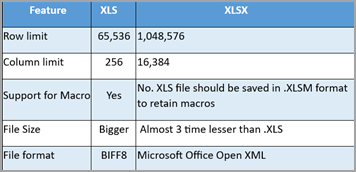Differences between .xls and .xlsx and .xlsm
Below table gives us some basic differences between .xls and .xlsx and .xlsm.
Issues addressed converting file format from .xls to .xlsx or .xlsm
If you are experiencing any of the symptoms below, please follow the steps below to convert the files from .xls to .xlsx and if the workbooks(.xls) contain macros, you can convert them to .xlsm.
-
Slowness while opening workbooks with .xls extension (Issue 3)
-
Bigger file size with .xls extension (Issue 3)
-
If you are using .xls with macros and getting the OLE error like the below screenshot (Issue 4)
Note: Please make sure you have a copy or backup of the original files before following the steps below. After conversion, verify the content or layout for any changes in the converted file.
Steps to convert to .xls files to .xlsx
-
To confirm if the files are in .xls format, you will notice the file type as Microsoft Excel 97 – 2003 Worksheet in Explorer.
-
Open the workbook > Navigate to File > Save As > Browse – which will open the below window. Make sure you are in the right path to save the workbook > Choose Excel Workbook (*.xlsx) under Save as type > Select Save.
-
Close and re-open the saved workbook (.xlsx) for the changes to effect. You will see the converted workbook in the same folder as type Microsoft Excel Worksheet as shown below:
Note: You can also notice the file size reduced almost 3 times of the .XLS file size.
Steps to verify if .xls workbooks contain macros
-
First, we need to verify if .xls files we are trying to convert has macros. To verify, please follow the steps below. Open .xls workbook > Developer tab > Select Macros button as shown below
-
It opens the dialog as shown below. If there are any macros, the names will be listed in this window. Here, Save is the macro which is present in the workbook.
Steps to convert .xls (macros workbooks) to .xlsm
-
Open the identified .xls workbook which contains macros.
-
Navigate to File > Save As > Browse – which will open the below window. Make sure you are in the right path to save the workbook > Select Excel Macro-Enabled Workbook (*.xlsm) as shown below and select Save.
-
New workbook with the same file name with .xlsm extension will be available as shown below:
-
Close the workbook for the changes to effect. Re-open and verify if the macros are running as expected.
Additional information from Microsoft articles
Save a workbook in another file format (microsoft.com)
Excel formatting and features that are not transferred to other file formats (microsoft.com)