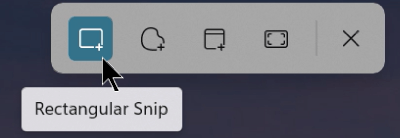-
Ensure the message or calendar you want to capture an image of is visible on-screen in classic Outlook.
-
Press Windows log key + Shift + S
(The screen darkens, and the snipping tools appear at the top of the window):
-
Select rectangle mode, then with your mouse, click and drag a rectangle around the important area.
The image is copied to your clipboard and Windows gives you a notification; click the notification to open the screen capture in Snipping Tool or (Snip & Sketch). You can edit the image there and save it as an image file for later use. For more details, see Use Snipping Tool.
-
Ensure the message or calendar you want to capture an image of is visible on-screen in new Outlook.
-
Press Windows log key + Shift + S
(The screen darkens, and the snipping tools appear at the top of the window:
-
Select rectangle mode, then with your mouse, click and drag a rectangle around the important area.
The image is copied to your clipboard and Windows gives you a notification; click the notification to open the screen capture in Snipping Tool or (Snip & Sketch). You can edit the image there and save it as an image file for later use. For more details, see Use Snipping Tool.