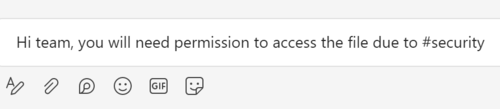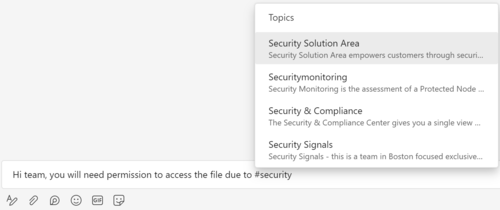Three ways Topics can help you:
Discover Information
A topic is a phrase or term that is specific and important to the organization. There are many types of topics, such as the name of a project, product or service, customers, processes, or frequently referenced subjects. A term that is underlined and highlighted in content within Microsoft 365 is a recognized topic.
Topics collects information, organizes it and presents it to you within Microsoft 365.
Reuse knowledge or information
Recreating work when someone else in the organization has already created something reusable, can be frustrating, inefficient, and expensive. Redundant work often occurs in an organization when people aren’t aware of similar work done by someone else, or due to difficulties finding information or expertise.
Topics enables you discover and leverage existing information so that you can be efficient, save time by not re-creating content, and be more impactful in your work.