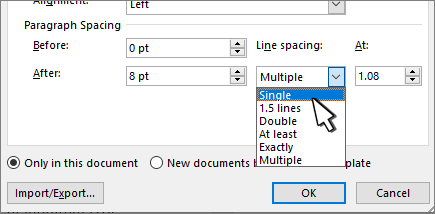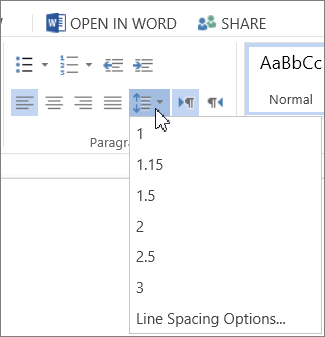-
Go to Design > Document Formatting > Paragraph Spacing > Custom Paragraph Spacing.
-
Select the Set Defaults tab, and then in the Paragraph Spacing section, for Line Spacing, select Single.
-
In the lower middle of the dialog, select New documents based on this template.
-
Select OK.
-
Go to Design > Paragraph Spacing > No Paragraph Space to set single spacing.
-
Go to Design and select Set as Default.
-
Select Yes.
Selecting Set as Default also sets the current Style Set and Theme as default.
-
Select the paragraphs you want to change, or press Ctrl+A to select the whole document.
-
Go to Home > Paragraph > Line Spacing.
-
Choose 1 for single spacing.
Tip: If you want to change the spacing before or after the selected paragraphs, select Line Spacing Options in the lower area of the Line Spacing dropdown list, and then in the Spacing section, select the arrows in the Before or After boxes.
You can change line spacing but the next time you create a new document, Word for the web reverts back to 1.15 line spacing.