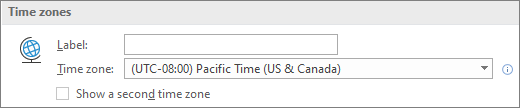-
In classic Outlook, select File > Options.
-
On the Outlook Options dialog box that appears, select Calendar > Time zones.
-
Choose your time zone from the drop-down list and select OK to save your changes.
Tip: If you have attendees in other time zones, you can enter up to two additional zones so you'll see what meeting times are in their area.
-
On the View tab in new Outlook, select
-
Select Calendar > View.
-
Under Time Zone, select the list under Display my calendar in time zone and choose the time zone you want.