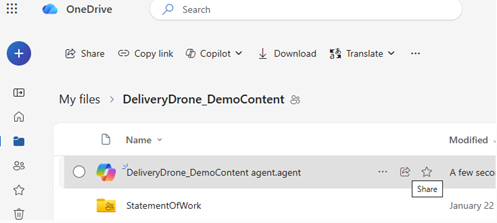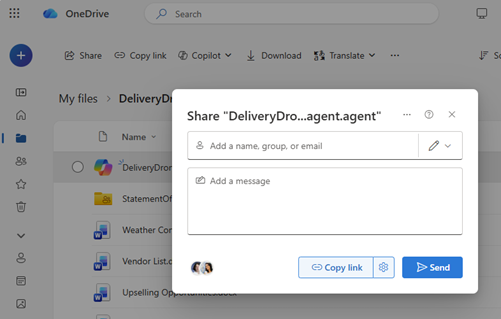You can share an AI agent with others just like you would share a file in OneDrive. Once shared, others can open the agent and ask questions about the files—but only if they also have permission to view the content inside.
Note: AI agents are available with Microsoft 365 Copilot for work or school accounts only.
Here’s how to share and what to know about access:
Share an AI agent file
Make sure others can access the content
Sharing the agent file does not automatically share the files inside it.
To make sure others can get answers from the agent:
-
Go to each file used by the agent
-
Share those files with the same people
-
Or save those files in a shared folder that everyone has access to
Important: If someone opens the agent but doesn’t have access to the source files, they won’t get useful answers.
Stop sharing an AI agent
To stop sharing:
-
Select the .agent file.
-
Choose Manage access.
-
Remove people or change link settings.
Common sharing tips
-
Use shared folders when possible, to avoid manual permission updates
-
Update access if you add new files to the agent
-
Test the shared link with another account to confirm it works as expected
See also
Need more help?
|
|
Contact Support For help with your Microsoft account and subscriptions, visit Account & Billing Help. For technical support, go to Contact Microsoft Support, enter your problem and select Get Help. If you still need help, select Contact Support to be routed to the best support option. |
|
|
|
Admins Admins should view Help for OneDrive Admins, the OneDrive Tech Community or contact Microsoft 365 for business support. |