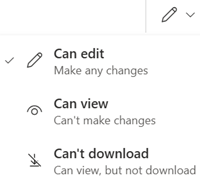Important:
-
Some OneDrive shared folders shortcuts located in your My Files folder may show up as .url internet shortcuts instead of actual folders. If you try to open the folder shortcut, it opens as a webpage instead of a folder.
-
We are aware of the issue and are working on resolving it. The .url internet shortcuts will automatically convert back to a folder when the issue is resolved. You can still access the shared folder content, but it will be via OneDrive.com (you may be asked to sign in).
-
In OneDrive, choose the file or folder to share and select
-
Add a person, group, or email and select the arrow next to Can edit to set the permissions you want.
-
Select Apply and choose Send. You can also select Copy link, modify the permissions by choosing
Note: You can only share one file or folder at a time. To share multiple files, copy them in a folder and share that.