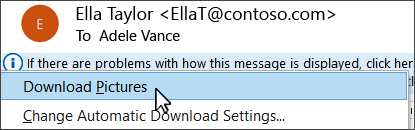If pictures aren't appearing in email messages, you can allow them on a message-by-message basis, or you can allow them to appear all messages.
-
In a message you've received, select the InfoBar at the top.
-
In the drop-down menu that appears, select Download Pictures:
To see how to allow pictures in all messages, see Automatically download pictures.
Tip: If you try to download the pictures in a message and it doesn't work, check the current download settings at File > Options > Trust Center > Trust Center Settings > Automatic Download.