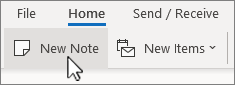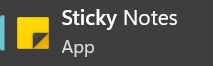-
In classic Outlook, on the navigation bar on the left margin of the window, select
-
Select
-
On the Home tab, select New Note.
-
Enter your text in the new note window.
-
You can move the note anywhere on your screen by selecting and dragging the bar at the top of the window.
Tip: Notes are automatically saved when you select Close (×) in the upper-right corner. Repeat step 1 to see all the notes you've saved.
Notes, formally called Sticky Notes, are available from the Windows taskbar.
-
On the Windows taskbar, in the Search box, enter sticky.
-
From the list of search results, select the Sticky Notes app.
-
In the title bar of the app, select the Menu button, then select Notes List.
-
To create a new note, in the title bar, select the plus symbol, then start writing your note.
Tip: To keep Sticky Notes closer at hand, right-click its icon on the taskbar, then select Pin to taskbar.