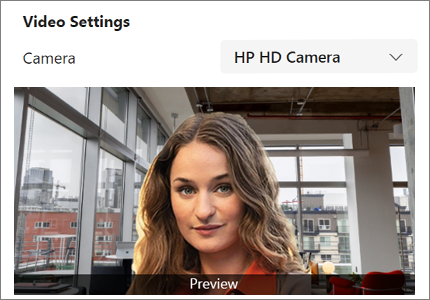-
Select the ellipsis (
-
Select
-
If you don't see a video preview, be sure your camera is selected. If your camera isn't working, see Turn on video camera.
-
If you see a preview, scroll up and select
Test your camera
Applies To
Microsoft Teams