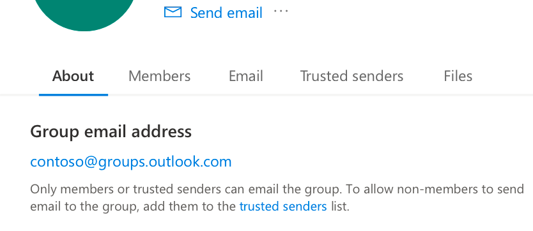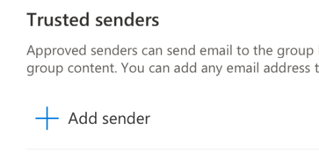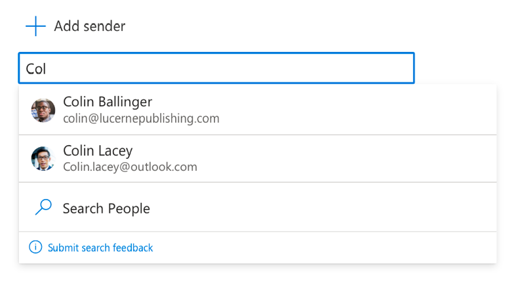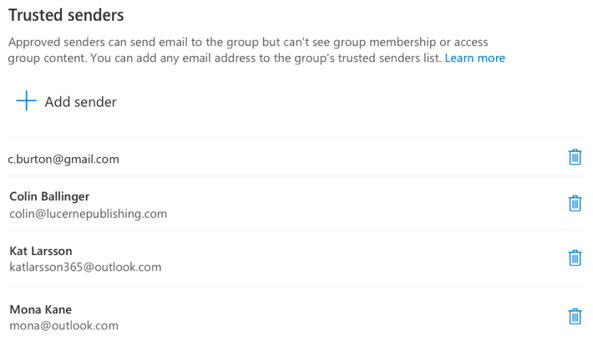Only Outlook.com group members or trusted senders can email a group. The trusted senders list allows select non-members to send email to a group. A trusted sender is a person or email address whose messages you want to be delivered to your group. Without marking an email address as a trusted sender, the messages from that email address won’t be received by your group.
Add a trusted sender to your group
-
At the top of the group card, select the Trusted senders tab or select the Trusted senders link under Group email address.
-
Select Add sender.
-
Enter any email address.
-
You can add or delete senders from this list at any time.
Still need help?
|
|
To get support in Outlook.com, click here or select Help on the menu bar and enter your query. If the self-help doesn't solve your problem, scroll down to Still need help? and select Yes. To contact us in Outlook.com, you'll need to sign in. If you can't sign in, click here. |
|
|
|
For other help with your Microsoft account and subscriptions, visit Account & Billing Help. |
|
|
|
To get help and troubleshoot other Microsoft products and services, enter your problem here. |
|
|
|
Post questions, follow discussions and share your knowledge in the Outlook.com Community. |