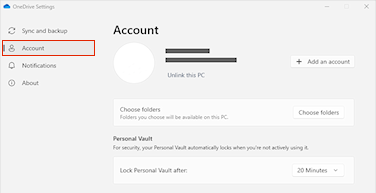If you don't want to use OneDrive, you can unlink it.
Windows
-
Select the OneDrive cloud in your notification area to show the OneDrive pop-up.
-
Select the OneDrive Help and Settings icon then select Settings.
-
Go to the Account tab.
-
Select Unlink this PC, and then select Unlink account.
Mac
-
Click the OneDrive cloud icon up in your Menu bar, click Help & Settings to open the menu, and select Preferences.
-
Go to the Account tab.
-
Select Unlink this Mac.