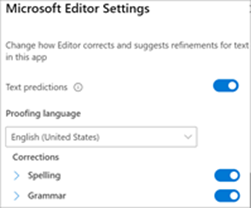-
In classic Outlook, go to File > Options.
-
On the Mail tab, clear the check box next to Always check spelling before sending.
-
In the email message you're composing in new Outlook, on the Options tab, select Editor > Editor settings.
-
Under Corrections, slide the Spelling toggle control rightward to turn it off.
-
To modify Editor settings in Outlook for Mac, in a new email message, go to Outlook > Settings and select Spelling & Grammar.
-
In Spelling settings, clear the Check spelling as you type checkbox.