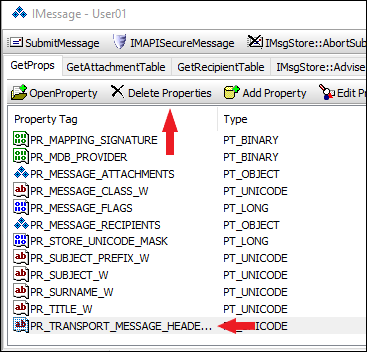Last Updated: March 18, 2024
ISSUE
After updating Outlook to build 16.0.11126.20266, you may not be able to edit the Notes field of some contacts, and the body of some appointments, meetings or tasks. This is because some items contain internet header information that causes Outlook to believe these items should not be editable.
STATUS : FIXED
Current Channel was fixed in Version 1904 Build 11601.20144.
Semi-Annual Enterprise Channel was fixed in Version 1808 Build 10730.20340.
Outlook 2016, Outlook 2013, and Outlook 2010 (also known as perpetual versions) were fixed in the August 13th 2019 Public Update.
Note: There is one issue we found that is not fixed. Instances of a recurring appointment that have the property PR_TRANSPORT_MESSAGE_HEADERS are not editable in the fields for notes (meeting body), subject, and location. See the workaround below to use the OutlookSpy add-in to manually remove the PR_TRANSPORT_MESSAGE_HEADERS property.
Workarounds:
If you're using an Microsoft 365 or an Outlook.com account, you can edit your contacts, tasks, and appointments by using the web.
-
Outlook.com users: Create, view, and edit contacts and contact lists in Outlook.com
-
Microsoft 365 users: Create, view, and edit contacts and contact lists in Outlook on the web
Alternatively, if you trust the items which are in this state, there are several other solutions you can use.
Important: Before using either of the following solutions, we recommend that you first back up your data to an Outlook Data File (.pst). For more information on backing up your Outlook data, see Export or backup email, contacts, and calendar to an Outlook .pst file.
Fix your contacts in bulk
You can export all of your contacts, then import them so the internet headers are removed. This process marks the contacts as editable.
-
Export your contacts to a Comma Separated Values (.csv) file..
-
Check to see if the issues occurs when you create a new contact.
-
Create and save a new contact in your Contacts folder.
-
Open the new contact and attempt to edit the Notes field.
-
If you can edit the Notes field, then import your contacts into the existing Contacts folder using the Replace duplicates with items imported option to replace the existing contacts.
-
If you are unable to edit the Notes field, then create a new contacts folder and import your contacts into the new folder. From then on, avoid using the old contacts folder.
-
-
Fix your contacts, appointments, meetings, and tasks individually using a COM Add-in
You can also use OutlookSpy, a third-party add-in not supported by Microsoft to fix your items individually.
-
Download and install OutlookSpy. You can find OutlookSpy at the following link: http://dimastr.com/outspy/home.htm.
-
Open the affected item in Outlook.
-
Select the OutlookSpy tab in the Ribbon, and then click iMessage.
-
Select the PR_TRANSPORT_MESSAGE_HEADERS property, and then select Delete Properties to delete it.
-
Save your changes, close the item, and reopen it. The fields should now be editable.
More Resources

Ask the experts
Connect with experts, discuss the latest Outlook news and best practices, and read our blog.

Get help in the community
Ask a question and find solutions from Support Agents, MVPs, Engineers, and Outlook users.

Suggest a new feature
We love reading your suggestions and feedback! Share your thoughts. We're listening.
See Also
Fixes or workarounds for recent issues in Outlook for Windows