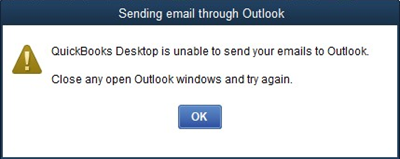Last Updated: March 27, 2024
ISSUE
After updating Office to Version 2402 Build 17328.20068 and higher you are unable to send email invoices using Outlook Desktop.
When you attempt to send an invoice from QuickBooks, Email > Invoice, you may see an error:
STATUS: FIXED
The long term fix is in Beta Channel builds 17518.15030+ and will go to Current Channel Preview and Current Channel in builds 17531.20000+.
The short term fix is in the builds below. To install this update, select File > Office Account > Update Options > Update Now. If you don't see the fix working immediately, please reboot the machine.
Current Channel: Version 2402 Build 17328.20162 Current Channel Preview: Version 2403 Build 17425.20036+, for build availability, please go to Release Notes for Office Current Channel (Preview).
If you are on Current Channel Preview and need the fixed build right away, switch to Current Channel using the guidance in the topic Use a registry command to install Microsoft 365 Insider on Windows devices.
-
Open a Command Prompt (right-click, Run as administrator).
-
Type or paste this registry key command and press Enter: reg add HKLM\Software\Policies\Microsoft\office\16.0\common\officeupdate /v updatebranch /t REG_SZ /d Current
-
Select File > Office Account > Update Options > Update Now, and then close Outlook until channel change is completed.
-
To switch back to Current Channel Preview later, use the same steps with the registry key in the article.
If you disabled updates to workaround the issue, select File > Office Account > Update Options > Enable Updates.
Workarounds:
Option 1 : As part of the investigation, we found that it will help to mitigate the issue if you send emails from QuickBooks while Outlook Desktop is running. If this step alone does not mitigate the issue, follow the next step to revert to the prior build.
Option 2: To work around the issue, revert to a build earlier than Version 2402.
Revert the Office M365 Click-to-Run installation to Version 2401 Build 17231.20236.
To do this:
-
Exit all Office applications.
-
Select Start, type cmd in the Search box, right-click Command Prompt (or cmd.exe), and then select Run as administrator.
-
In the command prompt dialog window, type the following two command lines, pressing Enter after each command line: cd %programfiles%\Common Files\Microsoft Shared\ClickToRun officec2rclient.exe /update user updatetoversion=16.0.17231.20236
-
When the repair is done, open Outlook and select File > Office Account.
-
Select Update Options and choose Disable Updates.
-
Add an appointment on your calendar for after April 16th to check back to this topic to confirm the issue is fixed. If it is, re-enable updates by selecting File > Office Account > Update Options > Enable Updates.
Important: If for any reason you still repro the issue after reverting, please reboot your machine. We have seen reports where it could take two reboots before the issue is mitigated.
More Resources

Ask the experts
Connect with experts, discuss the latest Outlook news and best practices, and read our blog.

Get help in the community
Ask a question and find solutions from Support Agents, MVPs, Engineers, and Outlook users.

Suggest a new feature
We love reading your suggestions and feedback! Share your thoughts. We're listening.