Teams on Apple Vision Pro is a spatial computing app for collaborating with your colleagues, family, and friends. You can call, join meetings, chat, and share files from your Apple Vision Pro device while staying immersed in your surroundings.
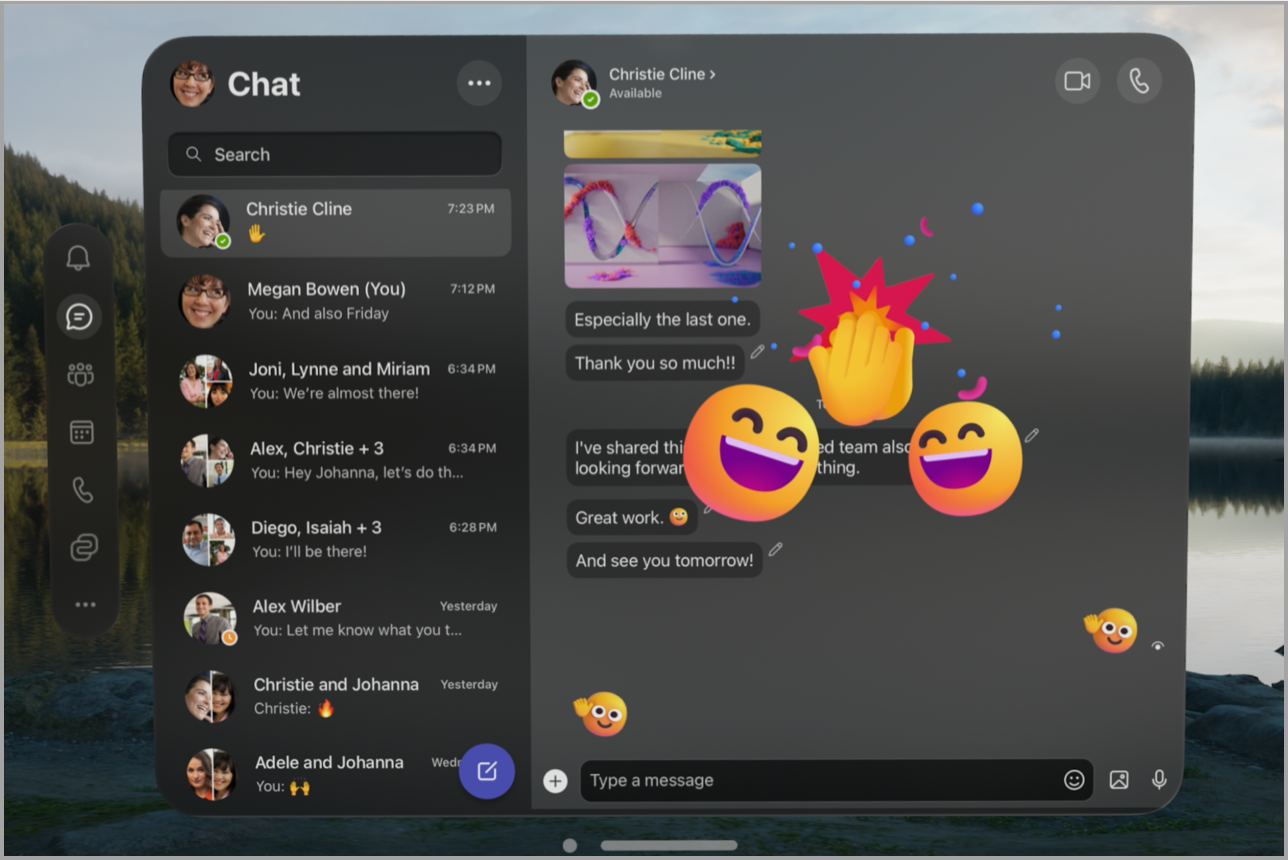
Overview
Teams for Apple Vision Pro supports most of the features that are available on Teams for mobile and desktop. With Apple Vision Pro, you will be able to:
-
Join and host meetings with audio and video.
-
Chat with teammates with text, emojis, stickers, and GIFs.
-
Access teams and channels with notifications and mentions.
-
View and edit documents with co-authoring and real-time collaboration. Teams works with all other Microsoft Office 365 apps available on the App Store, like Word, Excel, and PowerPoint. For information on using these products with Apple Vision Pro, see Frequently asked questions about Microsoft 365 on Apple Vision Pro.
You will be able to use a keyboard and mouse with Teams on Apple Vision Pro, as long as they are paired with Bluetooth.
To learn more about Vision Pro, watch this video from Apple.
Download and install Teams on Apple Vision Pro
To download Teams on your device:
-
Go to the App Store and search for Microsoft Teams.
-
Tap Get and enter your Apple ID and password if prompted.
-
Once Teams is installed, find and launch it from the Home screen.
-
Sign in with your account.
Note: Teams for Apple Vision Pro supports only personal accounts and work accounts that are not managed by your organization. If your work account is managed by your organization, you will be unable to sign in.
To update Microsoft Teams, return to the App Store and follow these steps. You can also turn on automatic updates through the Settings app on your Vision Pro.
Features currently not supported
Some Microsoft Teams features are currently unavailable on Vision Pro.
|
Feature |
Notes |
|---|---|
|
Screensharing |
Screensharing is not available from the device, though you can view screenshares from others in meetings. |
|
Photo/video capture |
|
|
PowerPoint Live |
|
|
Background effects in meetings |
Background settings are unavailable on Vision Pro, but you will still see others' effects. |
|
Multiple accounts |
You can only be signed in to one account on Vision Pro. |
|
Frontline worker and education accounts |
Frontline worker and education accounts are only accessible on Teams desktop and mobile apps. |
Related topics
Frequently asked questions about Microsoft 365 on Apple Vision Pro










