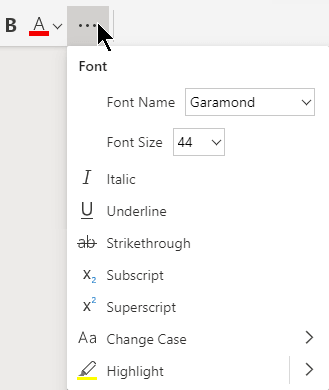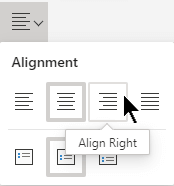The Ribbon contains all of the options and command that you use to accomplish tasks in PowerPoint for the web. For example, you can select a button on the ribbon to create a new slide, insert a picture, get design ideas, or change the orientation of your slides.
I can't find the button I need
The Simplified Ribbon shows commonly used commands. However, with less available space for commands, not all of the buttons you're used to seeing fit on the Simplified Ribbon.
If you don't see a button that you need on the Simplified Ribbon, you have these options:
-
In the Tell me what you want to do box near the right end of the ribbon, type the name of the command you're looking for.
A menu of options appears below the Tell me box. Select the one you want to apply it immediately.
-
If a button isn't on the ribbon tab where you expect to see it, select an ellipsis
For example, next to Font options like Bold and Color, the ellipsis button opens a menu with more font-formatting commands like Italic, Underline, and Superscript:
-
If a button on the Simplified Ribbon has a downward pointing arrow next to it, select that arrow to see other, similar commands.
Switch to or from the Simplified Ribbon
Near the top right corner of your window is the name Simplified Ribbon with a toggle button immediately to its left.
To switch from the Simplified Ribbon to the classic ribbon, point your mouse at the toggle button, then select and slide it to the right.
To switch from the classic ribbon to the Simplified Ribbon, slide the toggle button from left to right.