When you're using Microsoft Planner and you want to add attachments to a task, there's no need to look through your folders, servers, or cloud storage to find your file. Suggested attachments is a feature that can help you find your file quickly, by showing you a list of task-related files to choose from.
Note: The suggested attachments feature is currently available in Planner for the web.
-
Open Planner for the web from tasks.office.com.
-
Select a plan from your list of Pinned or Recent plans in the Planner hub.
-
Open a task.
-
Scroll down to the Suggested attachments section.
-
Select Add next to the file you want to attach.
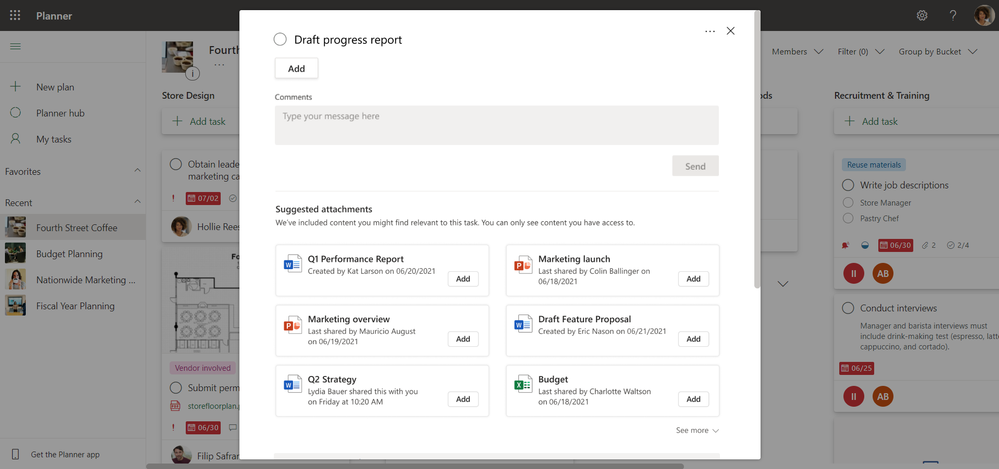
Tip: Hover your cursor to the right of the file name, and then select the three dots (...) that appear to open the file or copy a shareable link.
See also
Attach files, photos, or links to a task










