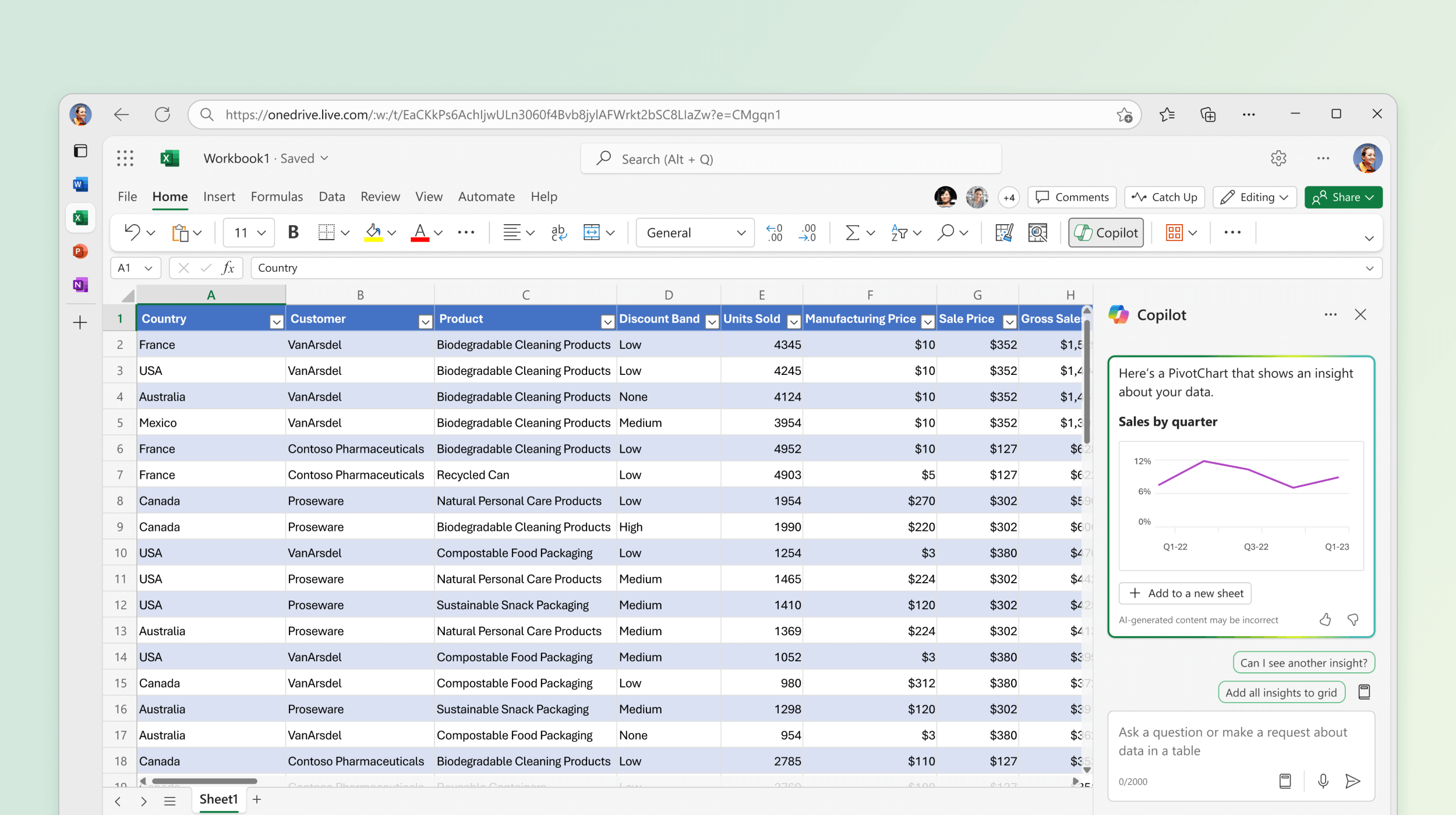Copilot in Excel is a new AI-powered chat interface that helps you get insights from and make changes to your data. Type what you want to do, in your own words, and Microsoft Copilot can help you get it done.
Copilot in Excel helps you do more with your data. You can tell Copilot what you want to know using natural language. It can help show correlations, suggest new formulas based on your questions, and generate insights that help you explore your data. Format and organize your data, create visualizations, or ask for general formula column suggestions based on your data.
Get started
Select Copilot on the ribbon to open the chat pane. Enter your prompts and start working with Copilot.
Important: Your data needs to be formatted in specific ways (see Format data for Copilot in Excel), and you'll need to select a cell within your table or data range before using Copilot. Also, Copilot in Excel does not yet work with charts or PivotTables.
Generate insights about your data
Copilot in Excel can suggest insights based on your table data or your own prompt. It can help with summaries, trends, and outliers, and return insights to you as charts or PivotTable objects.
Here are sample prompts that can be used for Copilot in Excel:
-
Plot sales by category over time.
-
Show total sales for each product.
-
Show the growth of advertising sales from last year.
Make changes to your data with ease
With Copilot in Excel, it's easy to format and edit your tables to organize and highlight data.
Within a single table, Copilot in Excel supports applying simple and complex conditional formatting, sorting and filtering, and adjusting basic formatting like font size, wrap text, or autofit all rows.
Here are sample prompts that can be used for Copilot in Excel:
-
Highlight the top 10 values in the 'Sales' column in green.
-
Highlight rows where 'Priority' is 'Critical' in red.
-
Filter to only show products made in Canada.
Add a formula column to your data
Not sure how to write a formula for a new column? From calculating profits to managing product inventories, Copilot in Excel provides formula suggestions with an explanation of how each formula works.
Here are sample prompts that can be used for Copilot in Excel:
-
Calculate total cost per product in a new column.
-
Add a column that calculates the total profit for each marketing campaign in 2022.
-
Add a column that calculates the number of days after the product launch event.
Perform advanced analysis
Microsoft 365 Copilot leverages Python in Excel to get deeper insights from data without being a Python expert. It offers a range of analytical capabilities including forecasting, clustering, classification, casual models, statistical tests, optimization, text analytics, and more via advanced visualization.
Here are sample prompts that be used for Copilot in Excel:
-
"Analyze this data using Python"
-
"Run advanced analysis using Python"
To learn more, see Copilot in Excel with Python.
Notes:
-
Sample prompts are provided as examples only and need to be modified to work with your data.
-
More information about supported languages is available at Microsoft Copilot supported languages.
Additional resources
Frequently asked questions about Copilot in Excel