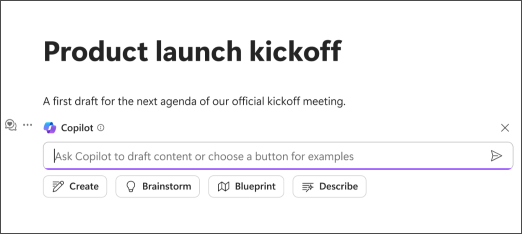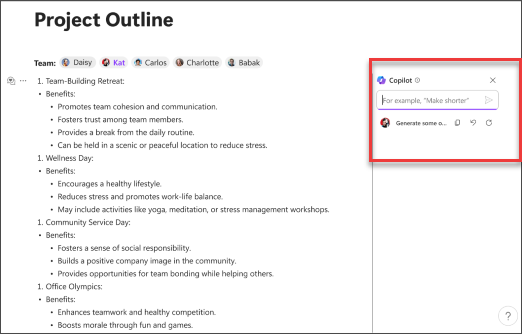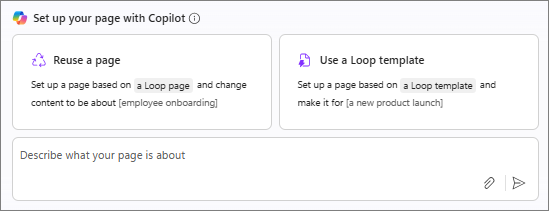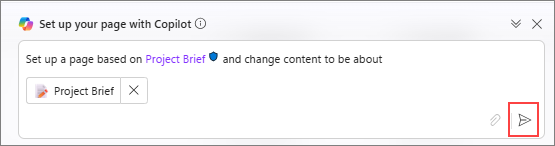Copilot in Loop transforms your team's co-creation and collaboration experience to help you plan, brainstorm, and create using AI-powered contextual suggestions. When you start or update a shared workspace, Copilot can assist you when you need inspiration or want help tackling a blank page. Pick from a set of prompts or add your own. As you and your teammates work, you can go back to earlier prompts, add language to refine the output, and edit the generated responses for better, personalized results.
Note: Using Loop for the first time? Check out Get started with Microsoft Loop.
Get started
Open Loop and create a new workspace or use one that already exists. Enter / to see the Copilot menu.
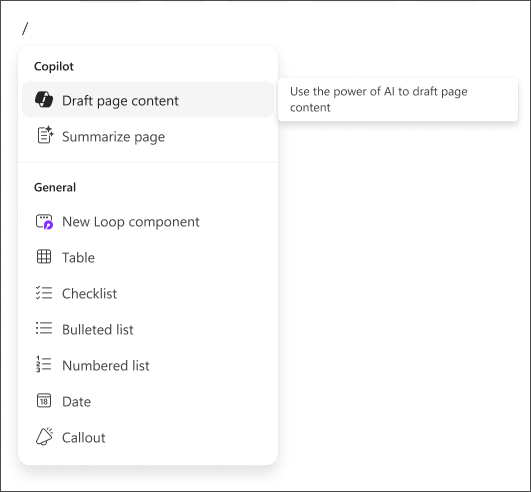
Choose your prompt
Copilot offers suggested prompts to choose from, or you can create your own. To stay inspired and in your flow, Copilot can generate additional ideas for you.
Here are four options you can start with.
Create
Select Create and Copilot can help you start new content and provide a first draft of a value proposition or an outline for a presentation or marketing plan.
Suppose you want to create a marketing plan for a product launch. Use the Create prompt and include some refiners that contain more details about your product, desired channels, and length. Encourage your team members to add their own input and any additional refiners that they think might help with the end result.
Brainstorm
Let's say you want to brainstorm a name for a new product. Select Brainstorm to start a brainstorming session with Copilot. Invite your team to come up with suggestions for a product name, a set of tag lines for the new product release, and more.
You can add some refiners to provide a better fit for your specific product and edit generated names down to the ones you think are strong. Continue to refine with your team.
Once a list of viable names are finalized, share them out via Loop components for the final decision.
Blueprint
Have an upcoming event or planning a conference? Select the Blueprint prompt and Copilot will quickly offer information about general best practices to help you be successful.
You can add refining information and edit the content inline to make the results more contextual to your event. Ask Copilot for a structured output (that is, ask for them as bullet) and use the results and the Loop page as a set of actions to work through with your team.
Describe
If you want help in better understanding a complicated topic, or want It described in a different way, the Describe prompt will ask Copilot to describe a concept in the way that will make it easier for you to understand.
Make your own
Don't want to use the predetermined prompts? Create your own and enter it in the text box.
To learn more, go to Draft and add content with Microsoft 365 Copilot in Loop.
Edit and refine
If the results are not exactly what you want, you can refine them. Change the tone, format, or ask for a more specific subset of ideas.
For example, say Copilot offers a result that includes a bulleted list that you don't want. You can remove them, add a few of your own, or ask Copilot to convert the bulleted list into a table.
To learn more about how to refine results, go to Refine your results with Copilot in Loop.
Reuse an existing page or use a template
-
Select Create new in the upper left corner, and then select Page from the dropdown menu.
-
Select Reuse a page or Use a Loop template.
-
Select the arrow in the Copilot prompt box.
Helpful tips
When crafting your prompts, provide context, be specific about what you want, and use common language. If Copilot doesn't give you the right response the first time, revise and refine your prompts, and then try again. Remember that AI-generated content might be sensitive or factually incorrect. Be sure to verify the information and its sources.
Learn more
Rewrite content with Copilot in Loop Summarize a page with Copilot in Loop Do more with your page content with Copilot in Loop Microsoft Copilot help & learning