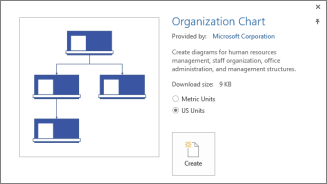Note: SkyDrive is now OneDrive, and SkyDrive Pro is now OneDrive for Business. Read more about this change at From SkyDrive to OneDrive.
Visio has updated the diagram templates so they’re better looking and easier to use. New styles, themes and other handy tools will help you cut the time you spend drawing. You’ll also find more ways to work together on Visio diagrams, along with new commenting features, that enable real-time coauthoring on diagrams.
Updated diagram templates
New shapes and content
Several diagram templates have been updated and improved, including Timeline, Basic Network, Detailed Network, and Basic Shapes. Many have new shapes and designs, and you’ll find new and updated Containers and Callouts.
Organization chart
The organization chart template has new shapes and styles designed specifically for org charts. Plus, it’s much easier to add pictures to all the employee shapes at once.
SharePoint workflow
A new SharePoint workflow template now supports stages, steps, loops, and custom actions.
BPMN 2.0 support
The Business Process Modeling Notation (BPMN) template supports BPMN version 2.0, following the Analytic conformance class.
UML and Database templates
The UML template and the Database template are easier to use and more flexible. They now use the same drag-and-drop functionality as most other templates, and you don’t have to set up solution configurations beforehand.
Styles, themes and tools to cut drawing time
Format shapes with Office Art shape effects
Visio now offers many of the formatting options used in other Office applications to your diagrams. Apply gradients, shadows, 3-D effects, rotations and more to your shapes.
Add a Quick Style to a shape
Quick Styles gives you control over the way an individual shape looks, so you can make it stand out. Select a shape, and on the Home tab, use the Quick Styles gallery in the Shape Styles group. Each style has a combination of colors, shadows, reflections, and other effects.
Add variations to themes
In addition to new themes that add color, fonts, and effects to your diagram, Visio has Variants for each theme. Choose a variant to apply it to the entire page.
Duplicate an entire page
It’s now much simpler to make a copy of a page. Right-click the page tab and click Duplicate.
Replace a shape that’s already in the diagram
Replacing shapes is also easier, with a new Change Shape gallery on the Home tab. The layout doesn’t change, and all the information the shape contains is still there.
New collaboration and coauthoring features
Coauthor diagrams as a team
Several people can work on a single diagram at the same time by uploading it to SharePoint or OneDrive. Everyone sees what shapes are being edited in real time. Every time you save the document, your changes are saved back to the server and everyone else’s saved changes show up in your diagram.
Comment on diagrams in threaded conversations
A new commenting pane makes it easier to add, read, reply and keep track of reviewers’ comments. Replies are easy to make and follow in comment threads. Read or join the comments also by clicking the comment balloons on the diagram.
Review diagrams on the web
Reviewers can view and comment on diagrams, even if they don’t have Visio installed. Use a web browser to review diagrams that have been saved to Microsoft 365 or SharePoint.
More improvements
Use Visio on portable devices with improved touch support
Read, comment on, and even create diagrams on touch-enabled tablets without a keyboard and mouse.
Use a single file format for desktop and web
Visio saves diagrams in a new file format (.vsdx) that is the default on the desktop and for viewing in a browser on SharePoint. You no longer have to save in a different format for different uses. Visio also reads and writes in .vssx, .vstx, .vsdm, .vssm, and .vstm formats.