Word 2021 for Mac enables you to create compelling content with the addition of capabilities including co-authoring, advanced page color options in Immersive Reader, and more rich media content from the Office Premium Creative Content collection.
If you're upgrading to Word 2021 for Mac from Word 2019 for Mac you'll still have all the features you're used to—and you'll notice a few new ones as well!
Note: Some features listed below are not included in Word LTSC 2021 for Mac for commercial customers. Each of those features is noted if it does not apply to Word LTSC 2021 for Mac for commercial customers.
Co-authoring
You and your colleagues can open and work on the same document. This is called co-authoring. When you co-author, you can see each other's changes quickly—in a matter of seconds.
Note: Co-authoring is not available in Word LTSC 2021 for Mac.

Save your changes as they happen
Upload your files to OneDrive, OneDrive for Business, or SharePoint Online to make sure all your updates are saved automatically.
Note: This feature is not available in Word LTSC 2021 for Mac.

Reduce eye strain with Dark Mode
Previously, you could use Word with a dark ribbon and toolbars, but your document color stayed bright white. Now, Dark Mode in Word offers a dark canvas as well.

Immersive Reader enhancements
Advanced page color support
In Immersive Reader, we've added many additional ways you can choose a page color. Selecting a page color can make text easy to scan with less eye strain.
On the Immersive Reader tab click Page Color to see a 4x5 color picker.
Click More Colors to see additional color selection options such as Wheel, Sliders, Color Palettes, Image Palettes, and Pencils.
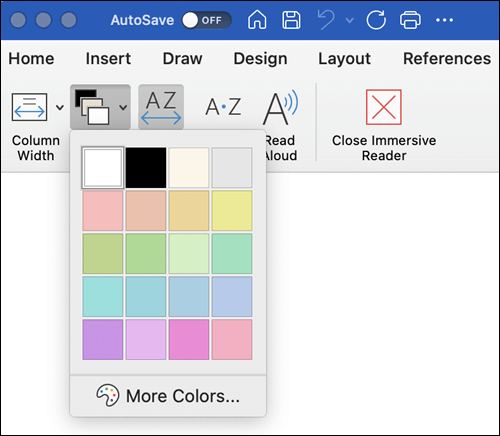
Natural-sounding voices with Read Aloud
The Read Aloud feature in Word is great for authors and readers alike. Whether you use it to "prooflisten" a document or an email you've drafted to catch errors, or simply to give your eyes a break, Read Aloud now features more natural-sounding voices for an improved listening experience.
To access the feature, click the Read Aloud button on the Review tab.
To switch between different voice options, select the Settings icon at the upper-right corner of your message or document and click the Voice Selection drop-down menu.
Note: You must be connected to the internet to access this feature.

Improve comprehension with Line Focus
Move through a document in Word, line by line, without distractions. Adjust the focus to put one, three, or five lines in view at a time.

See what's new in stock media
We're constantly adding more rich media content to the Office Premium Creative Content collection, a curated library of stock images, icons, and more that helps you express yourself.

Find what you're looking for
Use the search box to find text, commands, help, and more.
Tell me is a text field where you can enter words and phrases about what you want to do next, and quickly get to features you want to use or actions you want to perform.
Visual refresh
Work with a modernized Start experience and newly refreshed tabs in the ribbon.
Experience a clean, clear style with monoline iconography that communicates action and features with simple visuals.
Save as SVG for your pictures and graphics
We now support saving pictures, charts, and other graphics from your documents in the SVG (Scalable Vector Graphic) format.
Your saved images can be resized with no loss of image quality.
Try the Sketched style outline
You can give a casual, hand-drawn look to shapes in your documents with the Sketched style outline.
Try out the Curved, Freehand, or Scribble options under Format Shape > Line > Sketched style.
















