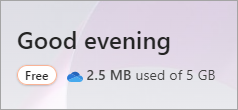If you see a Free badge after signing in with your Microsoft account at Microsoft365.com, it means you don't have an active Microsoft 365 Family or Personal subscription, but you do have access to the free web apps and online cloud storage.
A Subscribed badge means you already have a Microsoft 365 subscription and can make use of all the benefits a subscription offers.
As a Free user, only the free web versions of Word, Excel, and PowerPoint are available to you. To access these apps in your browser, all you need to do is to sign in to Microsoft365.comwith a Microsoft account and select the app you need from the app launcher
In addition to the free web versions of Word, Excel, and PowerPoint, you also get 5 GB of OneDrive online cloud storage so you can access your files from anywhere.
Subscribed means you already have a subscription for Microsoft 365 Family or Personal. Both these subscriptions include the desktop versions of apps like Word, Excel, PowerPoint, and Outlook which you can install on a PC or Mac.
With Microsoft 365 Family or Personalyou'll always have the most up-to-date modern productivity tools from Microsoft all with the latest features, fixes, and security updates. You also get perennial tech support, and 1 TB of cloud storage to store your files and photos at no extra cost.
And with Microsoft 365 Family you can add up to five additional people to your subscription.
Besides Microsoft 365 Family or Personal, there are other Microsoft 365 plans which include additional benefits and features designed specifically for small and mid-size businesses, enterprises, schools, or non-profits.
And if you don't think you'll need the full richness of the desktop apps right now, but need the extra cloud storage and email benefits that come with a Microsoft 365 subscription, there are plans that fit that need such as OneDrive Standalone.
Learn more about the differences between some of the Microsoft 365 plans in the table below.
Not sure what you have now? See What version of Office am I using?
Think you might need a business subscription? See What's the difference between a Microsoft 365 subscription for personal and family and one for businesses
Ready to install the desktop apps? See Install Microsoft 365 or Office on your PC or Mac.
Looking for product details and prices?
Compare the free Microsoft 365 web apps with a paid subscription
The table below highlights personal or family subscriptions. If you think you might need a business subscription, check out What's the difference between Microsoft 365 for personal and family and Microsoft 365 for business.
|
Free Microsoft 365 web apps |
OneDrive Standalone |
Microsoft 365 Family or Personal |
|
|
Cost |
Free |
Small monthly fee, or save by paying annually |
Small monthly fee, or save by paying annually |
|
Number of users |
1 person |
1 person |
1 person (with Microsoft 365 Personal) 1 to 6 people (with Microsoft 365 Family) |
|
Word, Excel, PowerPoint, Outlook, and OneNote |
Web versions only |
Web versions only |
Includes web apps and desktop apps for PC and Mac Install the desktop apps on all your devices and be signed into five devices at the same time. Tip: With Microsoft 365 Family, each person sharing your subscription can also install the desktop apps on their own five devices (this is separate from your five devices). |
|
Feature updates |
Security updates, but no new features. |
Security updates, but no new features. |
Desktop and web apps are always improving. Get all the latest features and updates, as well as security updates and bug fixes. |
|
Install apps on phones and tablets Note: Availability of mobiles apps vary by country/region. |
Basic editing only on tablets or phones under 10.1 inches. |
Basic editing only on tablets or phones under 10.1 inches. |
Get all the extra features available on Microsoft 365 mobile apps. |
|
Microsoft Teams |
Group calling for up to 60 minutes per month and 100 participants. |
Group calling for up to 60 minutes per month and 100 participants. |
Group calling for up to 30 hours per month and 300 participants. |
|
Access and Publisher (for PC only) |
Not available |
Not available |
Includes desktop versions of Access and Publisher (for PC only). |
|
Online cloud storage with OneDrive |
5 GB of OneDrive online storage |
100 GB of OneDrive online storage |
1 TB of OneDrive online storage. And with Microsoft 365 Family, each person sharing your subscription (up to 5 additional people) get their own 1 TB of online storage. Tip: With Microsoft 365 Family, each person sharing your subscription (up to 5 additional people) get their own 1 TB of online storage. |
|
Technical support |
No technical support |
Initial technical support included for install issues only. |
Get support at no extra cost for help with technical issues, or subscription and billing issues. |
Frequently asked questions
Choose an option below to get pricing info.
|
Microsoft 365 subscriptions |
For personal use: Microsoft 365 Family (share with up to 5 additional people) Microsoft 365 Personal (for one individual) OneDrive Standalone(for one individual) For business use: Compare Microsoft 365 small and midsized business plans (up to 300 users) Compare Microsoft 365 enterprise plans For non-profits: |
|
|
One-time purchases of Microsoft 365 |
Yes. You can buy standalone versions of Word, Excel, and PowerPoint for Mac or PC. Go to the Microsoft Store and search for the app you want.
You can purchase subscription or non-subscription versions of Visio or Project (desktop versions of these apps are for PCs only). Buy Visio or buy Project.
Microsoft 365 subscriptions and Office 2021 can be installed on either Mac or PC. Compare prices
After the desktop apps are installed on your devices you don't need to be online to use Microsoft 365. However, you'll need internet access to do any of the following:
-
First time install (if apps weren't pre-installed on your device)
-
Initial activation of the Microsoft 365 desktop apps
-
Install updates or to reinstall the apps
-
Manage your subscription (for example, you need to update your payment method, renew, or share a Microsoft 365 Family subscription)
-
Access documents stored on OneDrive, unless you install the OneDrivedesktop app to your device.
You should connect to the internet regularly to keep your version of Microsoft 365 up to date and benefit from automatic upgrades. If you don't connect to the Internet at least every 39 days, your apps will go into reduced functionality mode, and you might see an unlicensed product error. To reactivate the Microsoft 365 apps, simply reconnect to the internet and sign in to Microsoft 365. Learn how to sign in. For help with renewing an expired subscription, see Renew Microsoft 365 for home.
Use Contact us at the bottom of this page.