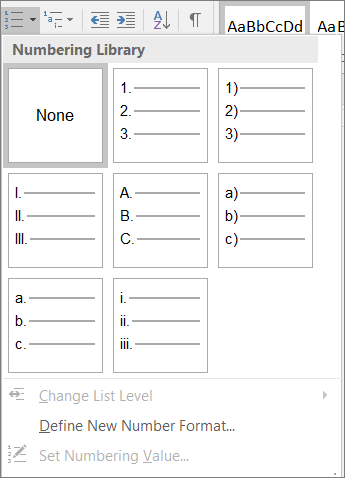What to fix
Use built-in headings and styles.
Why fix it
To preserve tab order and to make it easier for screen readers to read your documents, use a logical heading order and the built-in formatting tools in Word.
For example, organize headings in the prescribed logical order. Use Heading 1, Heading 2, and then Heading 3, rather than Heading 3, Heading 1, and then Heading 2. And, organize the information in your documents into small chunks. Ideally, each heading would include only a few paragraphs.
How to fix it
Apply built-in heading styles
-
Select the heading text.
-
On the Home tab, in the Styles group, select a heading style, for example, Heading 1 or Heading 2.
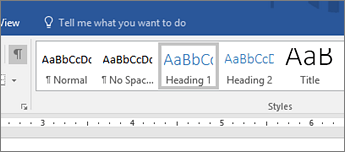
Use bulleted lists
-
Position the cursor anywhere in your document.
-
Select the Home tab.
-
In the Paragraph group, select the Bullets button.
-
Type each bullet item in the bulleted list.
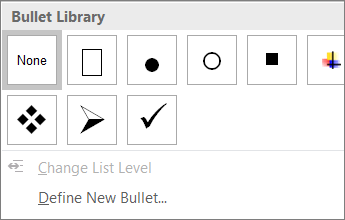
Use ordered lists
-
Position the cursor anywhere in your document.
-
Select the Home tab.
-
In the Paragraph group, select the Numbering button.
-
Type the sequential steps.