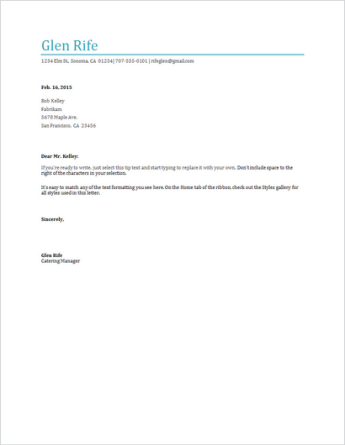Writing a letter like this while you're online is quick and easy.
Choose one of our letter templates, and open it in Word for the web to make it yours.
Tip: If you're already in Word for the web, get to the letter templates by selecting File > New > Browse templates.
As you work on the letter, you'll probably want to rename it.
Send your letter
When you're finished, print it or send it out electronically. You can do this with the letter still open in Word for the web. No need to save it first (that's already done for you).
Print it
To print it, press Ctrl+P, and wait for the Print dialog.
Note: If you don't see a Print dialog box, click the link for opening a PDF version of your letter. From there, use the PDF program's Print command.
Send a link to your letter
For an electronic version of your letter, send out a link:
-
Near the top of the screen, click Share.
-
Under Share, select Copy Link.
-
Select Settings, and then select who you want to be able to use that link and what they can do with your letter that it links to (such as edit, review, or view).
-
Select Apply.
-
The link is automatically in the Clipboard, so paste (press Ctrl+V) the link it into an email, message, or post.