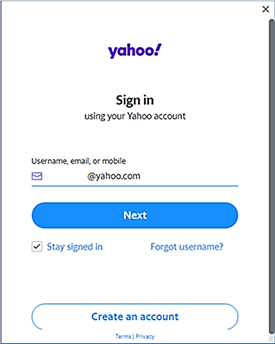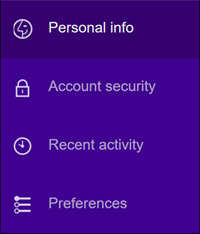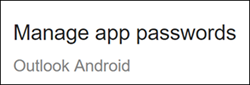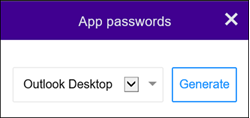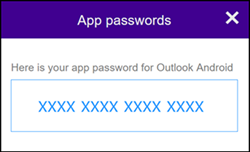When you add your Yahoo account to Outlook Desktop you may see the Yahoo OAuth prompt.
If you see this prompt, simply enter the password that you normally use to log into webmail. You can learn more here. If you do not see this prompt, you need to create an App Password as explained in this article.
Create an App Password
Follow these steps to create an App Password for your use when adding an account to Outlook.
-
Go to the Yahoo website. Be sure you are signed in there. In the upper-right corner of the Yahoo screen, select the Settings icon.
-
Within Yahoo Settings, select Account info > Account security. (You may need to sign in again.)
-
If two-step verification is not turned on, you must turn it on to be able to continue. Then select Manage app passwords.
-
In the App passwords panel, select Outlook Desktop from the drop-down list. Then select Generate.
-
Yahoo will display an app password for you. Copy this password (without the spaces).
-
Be ready to enter this password when Outlook subsequently prompts you for it.