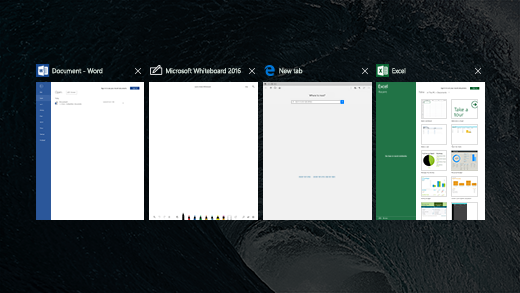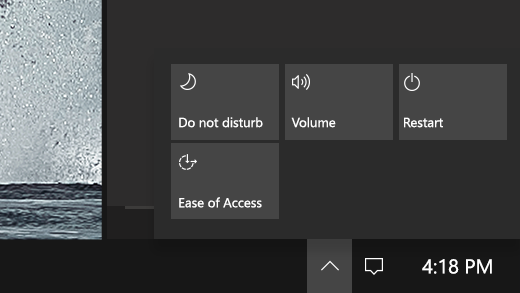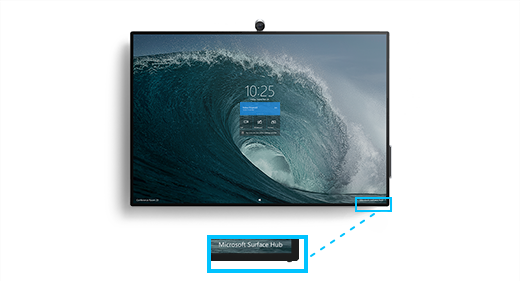Note: Some products might not be available in your country or region.
Here are some quick things to brush up on that will help you get up and running using a Surface Hub 2S smoothly.
Switching and closing apps
Select Task view to see what apps you have open, switch between apps quickly, or close any apps you’re done using.
Notifications and quick actions
Tap Notifications on the task bar next to the time to see your notifications.
Select Quick actions to quickly adjust the volume, turn on Focus assist, restart the device, and get to Ease of Access settings.
Exit a full screen app
To exit an app that's in full screen, swipe up from the bottom and select Exit full screen.
Or, you can swipe down from the top of the screen and select the Exit full screen icon: .

Volume and power buttons
You usually won't need to power on your Surface Hub. It will automatically go to sleep when no one is using it, and typically will wake up when someone enters the room or touches the screen.
If you do need to power on the Surface Hub, the volume and power buttons are located on the lower right-hand side of the screen. The button closest to the corner is the power button, and then next to that you’ll find the volume controls.