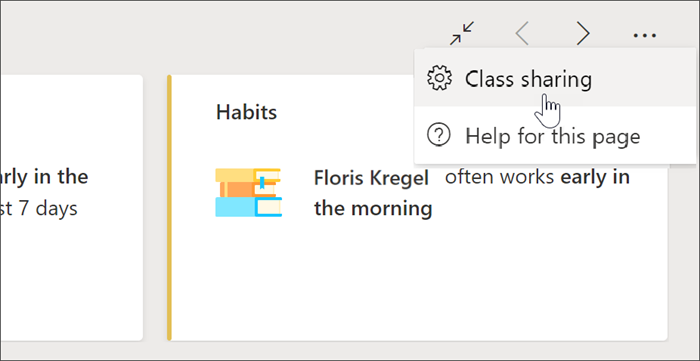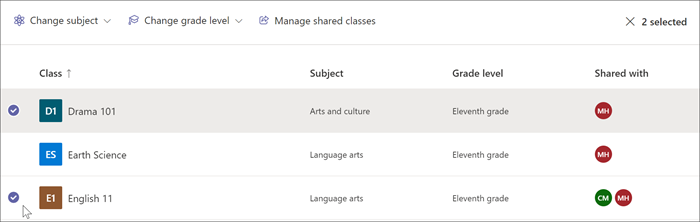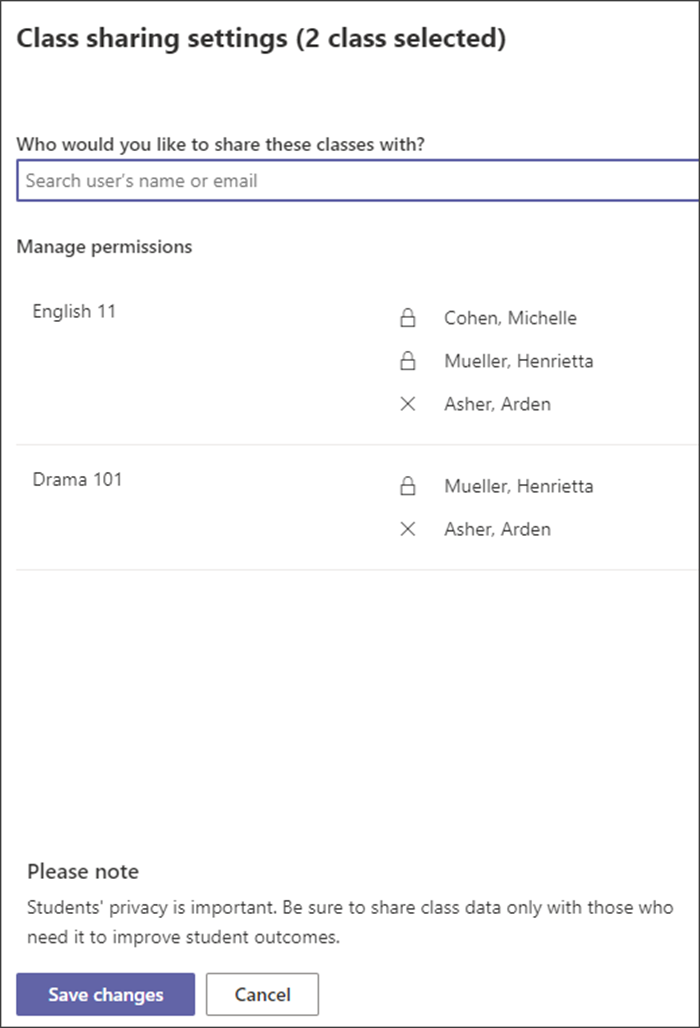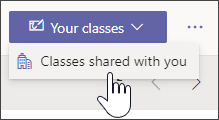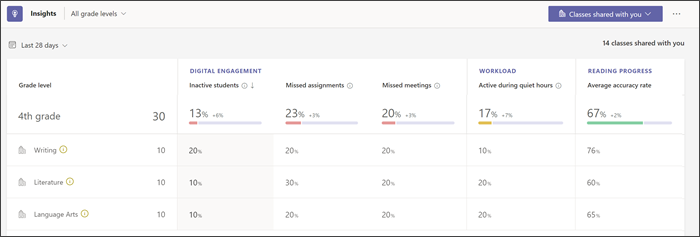With the Class sharing feature in Insights, educators can share overall data and trends from their online learning and virtual classrooms without making others Team owners. This helps reduce noise and protects student privacy. Sharing with grade-level and subject leads, specialists, and school leaders can help schools develop and implement effective strategies for student success.
Share your classes
1. Navigate to the Insights app.
2. Select the ... then select Class sharing.
3. Select the classes you want to share. You must first select a class to make additional steps available.
-
Classes can't be shared until they have an associated grade level. Select Change grade level then make a selection from the dropdown.
-
Adding a subject can help with sorting and data review. Select Change subject and make a selection from the dropdown to provide context for filtering later.
4. Once you've selected classes and added grade levels, the Manage shared classes button will be available. Select Manage shared classes.
5. From here, you can manage who has access to your class insights. Enter a colleague's email in the search bar then select their name to add them to your selected classes.
-
Team owners have a lock next to their names and cannot be removed.
-
Those you have shared your class with have an X next to their names. Select the X to remove sharing.
6. Select Save changes. Educators you've selected will be notified and the Shared with column will indicate who has Insights access for each class.
View classes shared with you
To view data from classes that have been shared with you:
1. Navigate to the Insights app.
2. Select the Your classes dropdown then select Classes shared with you.
3. From here you can get a big picture view of how the classes shared with you are performing with data on Digital engagement, Workload, and Reading Progress.
-
Select any datapoint to get additional details.
-
Select any grade level to see all the classes, and any class to drill down into further details.
-
Select Drill up to return to higher level views.
-
-
Select All grade levels then make a selection from the dropdown to narrow your data to a single grade level.
-
Select Last 28 days to change the time frame.