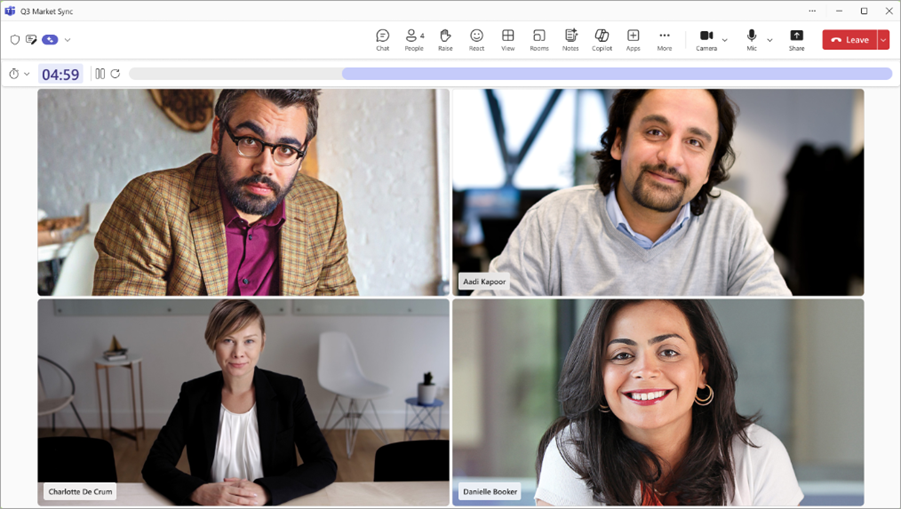Does this scenario sound familiar? You're in a Teams meeting, and there's a lot to discuss. However, halfway through the meeting, everyone is still talking about the first topic. Looks like you'll need to schedule a follow-up meeting to get to the other topics.
Now integrated into Teams meetings is a timer to keep your team's meetings on schedule for more efficient and thorough discussions.
How to add a timer to a Teams meeting
Note: You can't create a timer that is longer than 100 minutes.
-
During a meeting, any meeting participant can open the ... More menu in the Teams meeting control bar.
-
Select
-
In the
-
The time countdown begins, and the timer is visible to everyone in the meeting.
-
The timer also changes colors as the timer gets closer to zero.
-
-
Once the timer has started, you can:
-
Reset the timer by selecting
-
Pause the timer by selecting
-
Stop the timer by selecting the Cancel timer button.
-
-
When the time reaches zero, the timer plays a sound and turns red, alerting the participants that time has ended.
-
The timer continues to countdown time, showing the participants how much time has lapsed since time ran out.
-
-
To end the timer, the Cancel timer button must be selected.
Limitations of the timer
The timer isn't supported for Teams calls, webinars, or town halls.