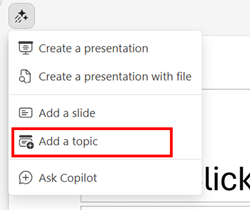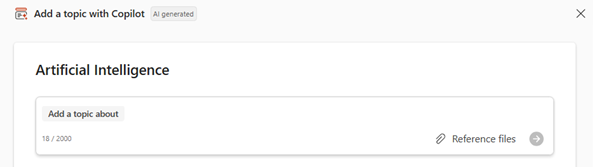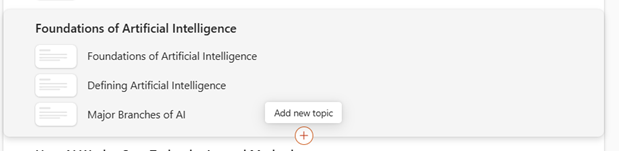Tip: If you have a work or school account and a qualifying Microsoft 365 business subscription, Copilot Chat is now available for you to use in Word, Excel, PowerPoint, Outlook, and OneNote. How you use Copilot in the apps can depend on what you're licensed for. Learn more in Use Copilot Chat in Microsoft 365 apps.
How to add topics to a PowerPoint presentation with Copilot
Note: Support for referencing certain file types is rolling out to Microsoft 365 Insiders and will be coming soon for all Copilot subscribers.
You can use Copilot to add topics to your existing presentation.
-
Open any new or existing presentation in PowerPoint.
-
Select the Add a topic option in the Copilot menu above your slide.
-
Add a topic at the beginning of your presentation by completing the prompt with a description of the section you'd like Copilot to help you draft. You can also select the paper clip button or enter / to choose a file that you'd like Copilot to reference when creating the topic.
Note: You can add up to 5 (preview) Word documents, PDF files, TXT files, Excel files (preview), and Loop/Pages (preview) for Copilot to reference when creating your presentation.
-
You could add a topic between any two sections in the outline by selecting the Add new topic button, then describe your topic. You can also select the paper clip button or enter / to choose a file that you'd like Copilot to reference when adding a topic.
-
If you're happy with your topics, select Generate slides and Copilot will draft a section for you.
Learn more
Welcome to Copilot in PowerPoint
Frequently Asked Questions about Copilot in PowerPoint