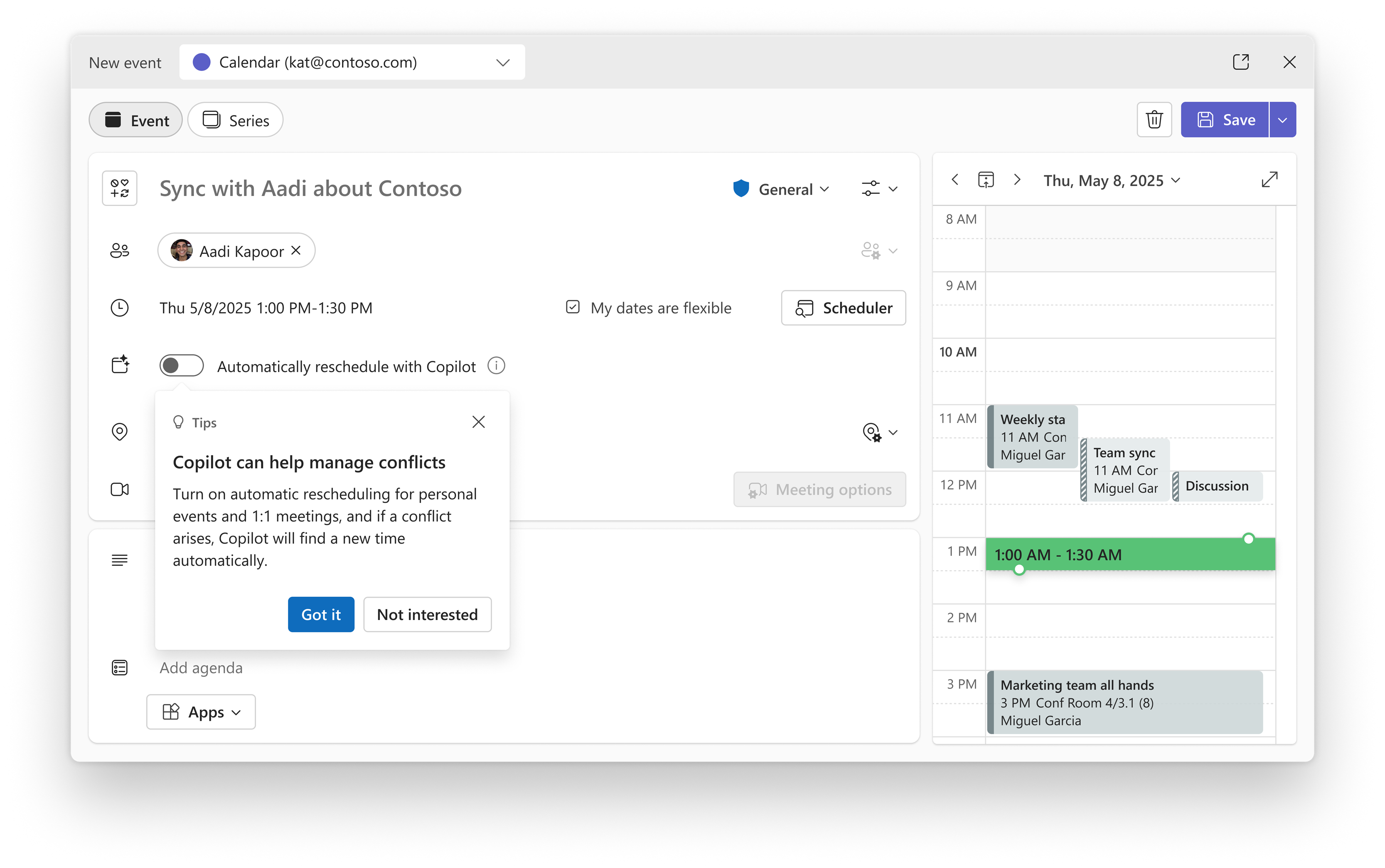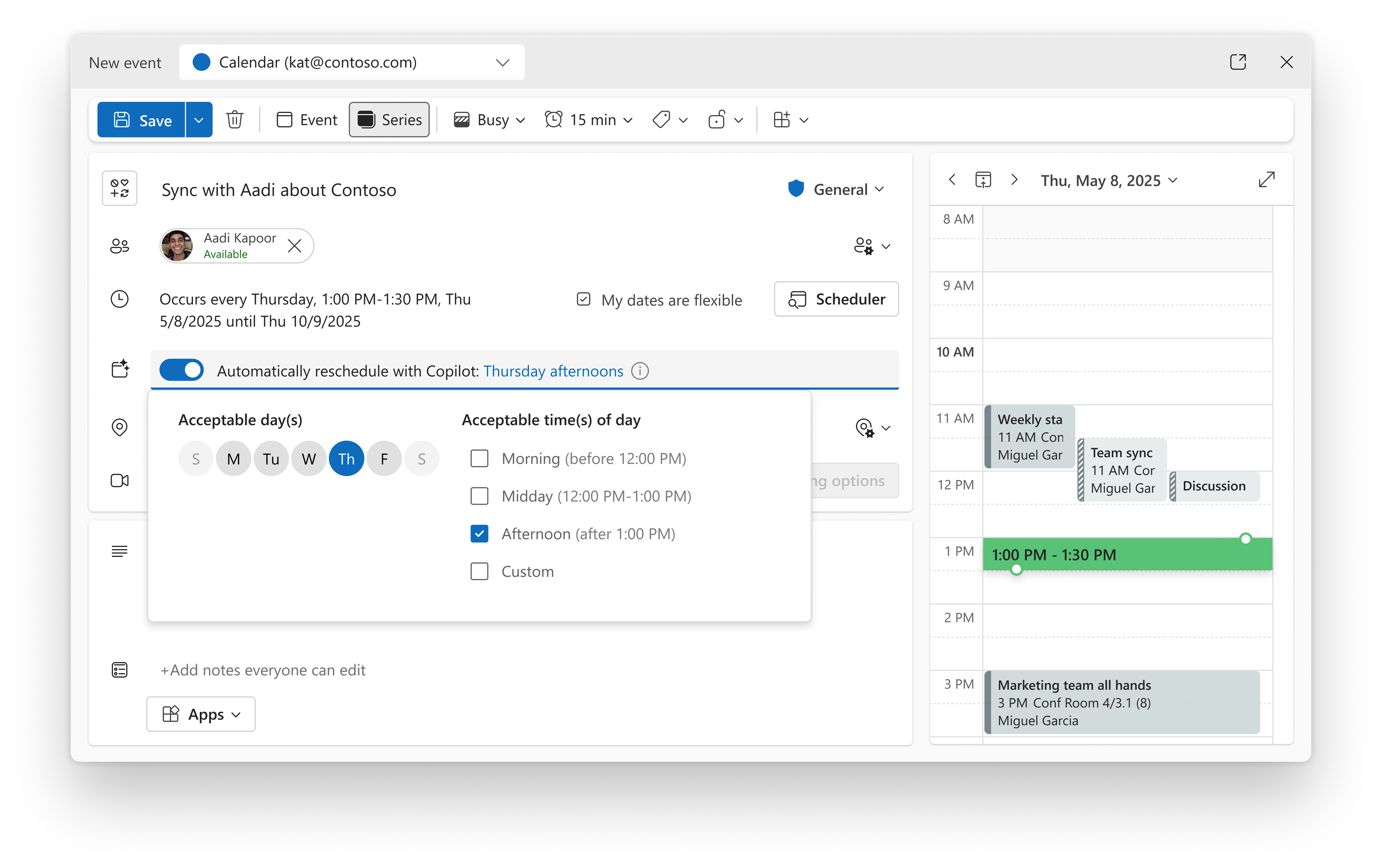Managing a busy calendar can be overwhelming—especially when new events conflict with existing ones. Copilot helps you stay organized by automatically rescheduling personal appointments and 1:1 meetings when conflicts arise. This feature is designed to reduce the manual effort of calendar management and keep your schedule running smoothly.
Where to find automatic rescheduling options
You can find rescheduling with Copilot when you create an event in the new Outlook for Windows, Outlook on the web or the Microsoft 365 Calendar in Microsoft Teams.
-
Create a new event or open an existing event. Both recurring series and one-time events are supported.
-
Turn on Automatically reschedule with Copilot to allow Copilot to manage the event.
-
Optional: To add additional preferences to help Copilot find better alternatives when rescheduling, select the displayed rescheduling preferences.
Note: Only the meeting organizer can enable this option. Meeting attendees will not see the option to ask Copilot to automatically reschedule.
Understand what triggers rescheduling
Copilot will automatically reschedule your managed event if:
-
You accept a new meeting that occurs at the same time.
-
Schedule or reschedule a new event to occur at the same time.
Note: Only events with status of Busy or Out of office will be considered when evaluating conflicts.
How you'll be notified
Notifications about changes to your events will appear in the Outlook Activity Feed, and will include:
-
The event has been successfully rescheduled.
-
The event could not be rescheduled within your preferences.
-
The event has changed and can no longer be automatically rescheduled (such as if a second attendee is added to the meeting).
In the future, Copilot will also send emails for important notifications.
Other considerations
Attendee declines a 1:1 managed meeting
Copilot will not reschedule the managed event if it is a 1:1 meeting and the attendee has declined the managed meeting. Copilot does not know whether the attendee's decline indicates the meeting should be cancelled or rescheduled. In the future, Copilot will automatically accept new time proposals from attendees.
Unsent meeting changes from classic Outlook for Windows
In classic Outlook for Windows, organizers can make changes to a meeting but choose not to send those updates to attendees. If you frequently use this functionality, it is recommended that you do not use Copilot's automatic rescheduling feature. If you make changes to managed meeting but do not send, those changes will be sent to the attendee(s) if Copilot detects a conflict and updates the meeting.
Rooms added to the meeting:
Conference rooms do not count as attendees on the meeting. If you create a meeting with one user and add two conference rooms, Copilot still considers this to be a 1:1 meeting. Room declines also do not affect automatic rescheduling - it is recommended to enable automatic room booking to have Copilot automatically find another room if the current room declines.
Scenarios that affect automatic rescheduling
Changes to events that prevent Copilot from automatically rescheduling
If any of the following occurs, then Copilot will prevent you from enabling automatic rescheduling. If the event is already managed, Copilot will stop managing your meeting and will communicate this change in the Outlook Activity Feed.
-
Adding more than one attendee.
-
Scheduling an event with a duration longer than 5 hours.
-
Scheduling an all-day event.
-
Scheduling an event with a recurrence longer than monthly, such as quarterly or yearly.
-
Scheduling a recurring meeting on a specific date of the month.
-
Scheduling an event on a secondary calendar.
-
Attendee declines your 1:1 managed meeting.
Other reasons that Copilot will stop automatically rescheduling
Copilot will stop managing a meeting if it meets certain criteria that indicates it is not a good fit for automatic management.
-
No available times. There is a conflict, but even after 5 attempts occurring over a few days, Copilot is unable to find an alternative time for the event.
-
Rescheduling limit is reached. The event has been rescheduled 5 times. This indicates the event might not be a priority and continued rescheduled might not be the best outcome for this event.
Editing an instance in a recurring series limits rescheduling options
When automatic rescheduling is disabled for the series, it cannot be enabled for a single instance.
When automatic rescheduling is enabled for the series, it can be disabled for a single instance, but you cannot change the rescheduling preferences.
Shared calendars and automatic rescheduling
While automatic rescheduling is enabled to the Targeted Release ring, delegates can't create managed events on a shared calendar or change preferences on an existing managed event. Delegates also won't receive managed event notifications. It is expected that delegates and shared calendars will be supported when Copilot automatic rescheduling reaches general availability.