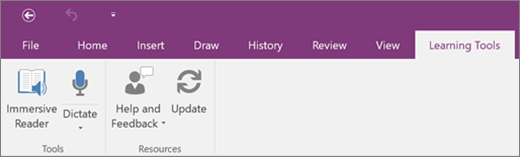Note: This article has done its job, and will be retiring soon. To prevent "Page not found" woes, we're removing links we know about. If you've created links to this page, please remove them, and together we'll keep the web connected.
When new updates are available for the Learning Tools Add-in for OneNote 2016 and 2013, an Update button will appear in the Learning Tools tab in OneNote. If you see this, select Update and follow the steps.
Check your version
If you’re not sure you’re running the latest version of Learning Tools Add-in:
-
Select Help and Feedback in the Learning Tools tab.
-
Select About. In the dialog box, check the version.
-
Compare your version number to the Current Release listed in the Learning Tools Add-in release notes.
If you’re not running the latest version or you don’t see About, close OneNote and then open it again. When it restarts, OneNote will refresh with the Update option for the Learning Tools Add-in.