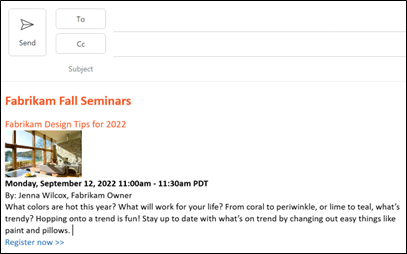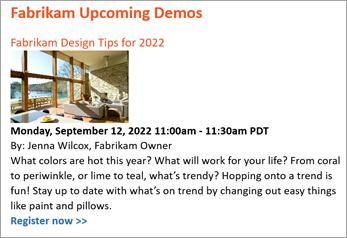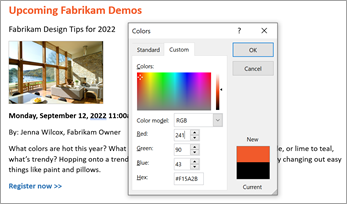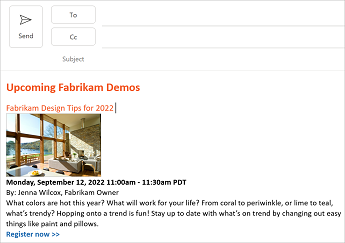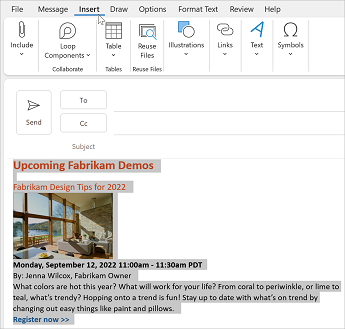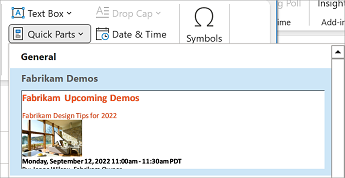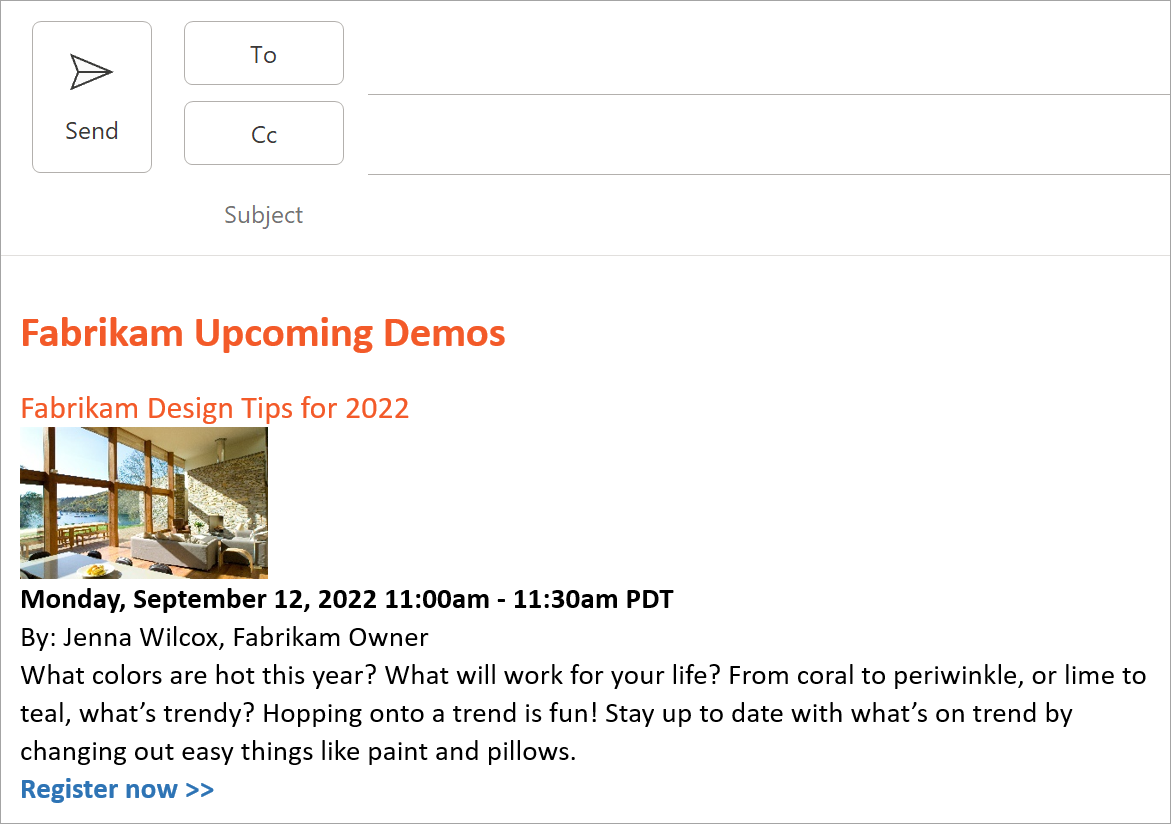Are there common phrases or paragraphs you use repeatedly in email? Let us show you how to create snippets of content that can be branded, saved, and reused in email.
What will I learn?
-
How to create branded reusable email text
-
How to share the reusable email text with others in my business
What do I need?
-
5 minutes
-
Outlook for Windows desktop
Have you been asked the same question in email ten times today. Save time and ensure consistency in your email communications with reusable text. You can copy blocks of content from Word or OneNote into Outlook and then save the blocks into the Outlook Quick Parts gallery to respond to common customer inquiries.
Ensure brand consistency with colors
Colors in your logo, text, and overall communications are an important part of establishing your brand identity. In the following block of text, we’ve used the Fabrikam brand color for the header text of the text block. Here’s how you can set text to a specific color. In this example, we’ll set the text color in Word to the RGB value 241,90,43.
-
In Word, select the text that you want to recolor, right-click, and then select the down arrow of the Font Color button.
-
Select More Colors, and then select the Custom tab.
-
Set the Red, Green, Blue values to 241, 90, 41 as shown in the following example and then select OK.
Copy content from Word to Outlook
-
In Outlook, select New Email.
-
In Word, select the block of content you want to copy and then select CTRL+C to copy.
-
Place your cursor in the Outlook message where you want to paste the content and then click CTRL+V.
When you copy content from Word to Outlook you may need to make a few spacing adjustments before you save content to the Quick Parts gallery. When done, your content should look something like the following example.
Tip: To store paragraph formatting — including indentation, alignment, line spacing, and pagination — with the entry, include the paragraph mark ( ) in the selection. To view paragraph marks, on the Format Text tab, click the Paragraph button.
When you have the block of content formatted to your brand guidelines you can save it to the Quick Parts gallery for regular reuse in your email communications with customers.
-
In the Outlook message select all the content you want to save as a Quick Part as shown in the following example.
-
From the menu bar, select Insert.
-
Expand the message window, then from the Text Group, select Quick Parts.
-
Select Save Selection to Quick Part Gallery
-
In the Create New Building Block dialog box, give the part a name, fill out the other options, and then click OK.
In your email communications with customers, you can combine blocks of reusable content to create a complete message. In this example, we’ll simply add the Fabrikam Demo content block we saved in the previous section of this example.
-
In Outlook, select New Email.
-
Place your cursor where you want to insert a selection from the Quick Parts Gallery.
-
On the Insert tab, in the Text group, click Quick Parts, and then click the sentence, phrase, or other saved selection you want to reuse.
-
The text appears in your email as shown in the following illustration.
Now that you’ve created the reusable email text you'll want to share it with others in your business. The easy way to share reusable text is to include the text you want to share in a message. Along with the reusable text include instructions for how to save the text to Quick Parts and add it to an email. Add the following instructions to your email.
-
Follow the instructions in Step 3 to add a reusable content block to an email message, then copy the instructions from Step 2 for how to save a Quick Part and Step 3 for how to use a Quick Part.
-
Send that email to those people in your business who will use the reusable content.