OneDrive help & learning

OneDrive video tutorials
Explore a range of video tutorials to make the most of OneDrive's powerful features.
Explore OneDrive

Protect & restore
Manage security, backup, and restore options for your files and photos.
Get tips to keep your data safe at home, school, or the office
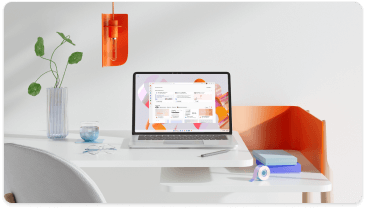
Are you a small business?
Visit the small business help & learning page to learn how you can use OneDrive in your small business.
Explore ways to help your small business grow, finish projects faster, and do more

Go mobile
Access files, back up your camera, and scan documents with your iOS or Android device.
Set up OneDrive on your phone or tablet and safely open your files from anywhere

Back up important folders
Automatically back up and sync your Desktop, Documents, and Pictures folders to OneDrive.
Manage OneDrive PC folder backup and explore frequently asked questions
Trending topics
1 TB at your fingertips
Protect your precious files, documents, and memories with OneDrive. You get 1 TB of cloud storage with a Microsoft 365 subscription, and can back up and share your files and photos with friends and family across all your devices.

