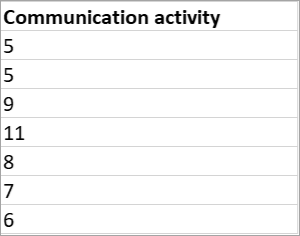Export your Digital engagement data from Education Insights Premium
Export organization-level data to build your own reports and share with other educators in Microsoft Teams for Education. You have a choice between exporting to CSV and exporting to Excel, which will give you different data perspectives.
-
Export to CSV: With exporting to CSV from the main dashboard page, you'll see specific, drilled-down data on time spent in meetings, number of meetings, posts created, replies to posts, files opened, and assignments opened.
-
Export to Excel: Export to Excel from the drilled-in Engagement view to see days students were active, time they spent in meetings, assignments turned in, and communication activity (a total of posts, replies, and reactions).
From your dashboard
-
Select More options

-
Select Export to CSV from the dropdown menu.
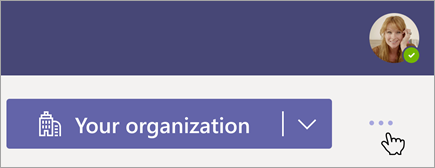
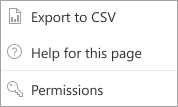
Choose what you want to export
Note: When you go to export from your dashboard, take note of the organization level your dashboard is set to—if you're looking at data across multiple schools, grades, and classes, all data will be an average across students. A more drilled-in view at the single class level will show individual students, with data showing as totals instead of averages.
-
Select the data you want to see in your exported file:
Time frame
Activity level (inactive or active students)
Schools (all schools or a specific school) -
Once you've made your selections, select Export to CSV. Check the downloads folder on your device for a zip file of your Insights data.
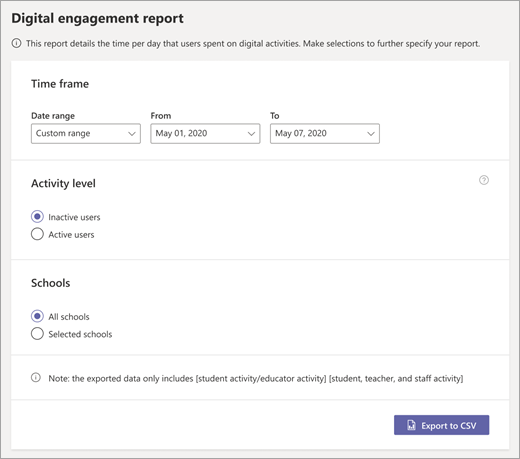

Time spent in meetings
-
Measured in minutes, this is time spent in meetings that took place during the selected time period.
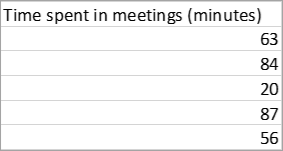
Number of meetings
-
Number of meetings attended during the selected time frame
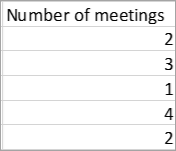
Posts
-
A total of posts created in class channels
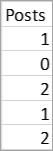
Replies and reactions
-
A total of replies and reactions to posts in class channels
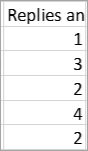
Files activity
-
Reflects whether a student (or any student in the select organization level) has opened a class file. A V will appear in the cell if they didn't open any files during the selected time period.
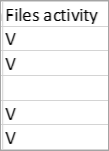
Assignments activity
-
Reflects whether a student (or any student in the select organization level) has opened an assignment—a V will appear in the cell if they didn't open an assignment that was assigned during the selected time period.
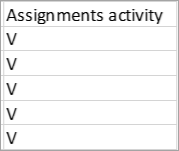
Choose what you want to export
-
Select More options

-
Select Export to Excel.
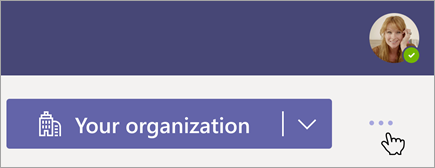
Your exported data
-
The data you see in your exported report will depend on the organization level your Digital engagement view is set to.
-
if you're looking at data across multiple schools, grades, and classes, all data will be an average across students.
-
A more drilled-in view at the single class level will show individual students, with data showing as totals instead of averages.


Active days
Active days reflects a day when a student logged at least one kind of activity in Teams:
-
Attended a meeting
-
Opened or turning in an assignment
-
Opened a class file
-
In a channel: Created, replied to, or reacted to a post
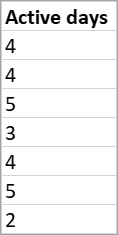
Meeting participation
-
Time spent in meetings during the selected time frame
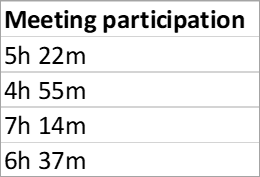
Assignments turned in
-
Percentage of due assignments turned in during the selected time period
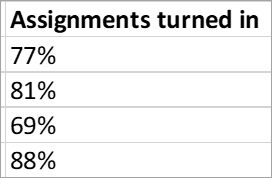
Communication activity
-
Number of student responses to posts during the selected time frame