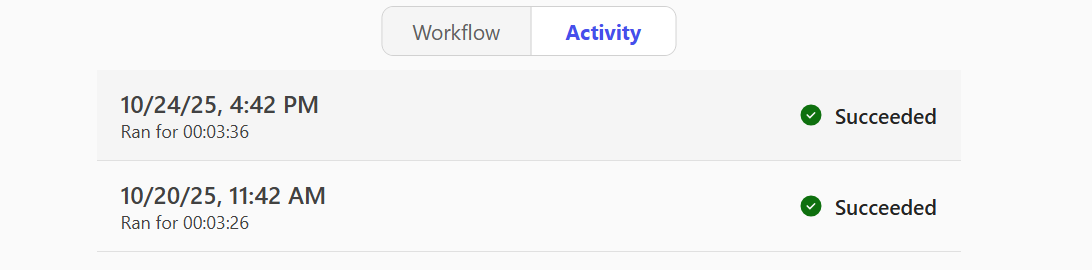Get started with Workflows in Microsoft 365 Copilot
Workflows is an agent in Microsoft 365 Copilot that helps you automate work across Microsoft 365 using natural language. Instead of manually configuring steps or connectors, you simply describe what you want and Workflows generates a working workflow using supported Microsoft 365 services.
Workflows lets you:
-
Automate tasks in apps like Outlook, SharePoint, Teams, and Planner.
-
Trigger actions on a schedule, or in response to events.
-
Collect and save user input with adaptive cards in Teams.
-
Use your Microsoft 365 data—like calendar, tasks, or lists—without writing code.
-
Test and manage workflows in a visual designer.
Prerequisites
-
To use Workflows Agent, you need to be part of the Frontier program.
-
Add Workflows Agent (Frontier) to your Copilot from the Agent Store. If you have a Microsoft 365 Copilot license, follow these steps to add Workflows:
-
Sign in to Microsoft 365 Copilot.
-
In the left navigation pane, select Chat > All Agents.
-
Find and add Workflows Agent (Frontier). You should see Workflows in the left navigation pane under Agents.
-
-
To use Workflows, your DLP policy must include the AI actions and Dataverse (AI prompt). AI actions is a connector in Power Platform. AI prompt is a feature that needs to be enabled in the Power Platform admin center for the environment. You must also include the following connectors to ensure full functionality in your organization: SharePoint, Approvals, Teams, Planner, and Outlook. More information: Data policies
Note: This feature is only available in English.
Build a workflow
Describe what you want your workflow to do.
-
Sign in to Microsoft 365 Copilot.
-
In the left navigation pane, under Agents, select Workflows Agent (Frontier).
-
Enter your prompt in the text box. For example:
Each weekday morning, review all unread emails from default inbox from the last 24 hours, and identify anything important I may have missed. Focus on messages that are high priority, time-sensitive, or require action. Organize the results into three sections: Needs Response, For Your Information, and Other Important Emails. For each message, include the sender, subject, a brief summary, any due dates or deadlines, and next steps. Send to myself on Teams
A workflow does the following:
-
It triggers each weekday morning.
-
It reviews unread emails from the last 24 hours in your default inbox.
-
It identifies high-priority, time-sensitive, or actionable messages.
-
It organizes results into Needs Response, For Your Information, and Other Important Emails.
-
It includes sender, subject, summary, deadlines, and next steps for each message.
Connect to Microsoft 365 services
Workflows Agent identifies and connects to services based on the names you include in your prompt.
In your prompt, mention:
-
Your Outlook inbox or mailbox – specify where to review unread emails.
-
The Teams chat or channel – indicate where the summary should be sent.
-
An AI prompt for Dataverse – define how the data should be summarized and organized (for example: “Group into Needs Response, For Your Information, and Other Important Emails”).
Workflows Agent uses your Microsoft 365 account to connect to these services. If it can’t find a match, it may ask you to confirm or provide the Teams channel or SharePoint site.
Test and manage your workflows
Once your workflow is created, you can test, monitor, and manage it directly in the Workflow or Activity tab and the Workflows home page.
Test your workflow
Once you save your workflow, you’re prompted to test your workflow in the chat. Alternatively, you can select Test at the top of the Workflow page.
-
To simulate the trigger, select Test.
-
Review the run history, outputs, and errors.
-
If needed, re-test.
Monitor your workflow
-
To see how your workflow ran, select the Activity page.
A breakdown of each trigger and action displays. Each step shows whether it succeeded or failed.
-
To get detailed insights into what happened, select a specific run.
Manage your workflow
In the workflow list, you can:
-
View all workflows you created.
-
Turn workflows on or off using the ellipses (). Turning off a workflow pauses its automation.
-
Delete workflows permanently—deleting a workflow removes it entirely and can’t be undone.
Supported connectors and actions
Workflows supports core Microsoft 365 services commonly used in task automation. In the following table, you'll see the list of products, capabilities, or services across Microsoft that Workflows supports through triggers and actions.
What is a trigger?
A trigger is an event that starts a workflow. For example, you want to get a notification in Microsoft Teams when someone sends you an email. In this case, receiving an email is the trigger that starts this workflow.
More information: Triggers in flows
What are actions?
An action is what you configure the workflow to take based on the event that causes a trigger to start. An action can be for example, to upload a file in a SharePoint site.
More information: Actions in flows
|
Service |
Supported triggers/actions |
|---|---|
|
Built-in |
|
|
Outlook |
|
|
Teams |
|
|
SharePoint |
|
|
Planner |
List my tasks |
|
Approvals |
|
|
Office 365 Users |
|
|
Dataverse (AIB) |
AI Prompt |
For advanced workflows or to connect to non-Microsoft services, use Power Automate or List of all connectors published by non-Microsoft partners | Microsoft Learn.
Workflow visibility and admin control
Admin settings
Admins control Workflows availability using Microsoft 365 app management settings.
To manage access:
-
Sign in to the Microsoft 365 admin center.
-
In the left navigation pane, select Copilot > Settings > Agents.
-
Set access to All Users or Specific users/groups as needed.
Workflows follows the same governance and compliance rules as other Microsoft 365 apps.
Learn more in Manage agents in Microsoft 365 Copilot.
Admin management
Admins can view and manage these workflows in the Power Platform admin center, where they are governed through standard Application Lifecycle Management (ALM) practices.
Workflows will be housed in the default environment in the tenant, unless an admin turns on environment routing for Copilot Studio from Power Platform admin center. In this case, workflows will be housed in the maker's personal developer environment (PDE).
Limitations
-
Always review and test AI-generated workflows before using them in production.
-
You can’t share workflows created in Workflows.
-
Workflows supports a limited set of Microsoft 365 connectors; non-Microsoft and custom connectors aren’t supported.
-
Workflows can’t fix errors in existing workflows automatically.
-
Since Workflows relies on natural language input in chat to specify locations like SharePoint sites or Teams channels, it might occasionally identify the wrong site or channel if the names are ambiguous or similar.
-
Workflows is available only in English.