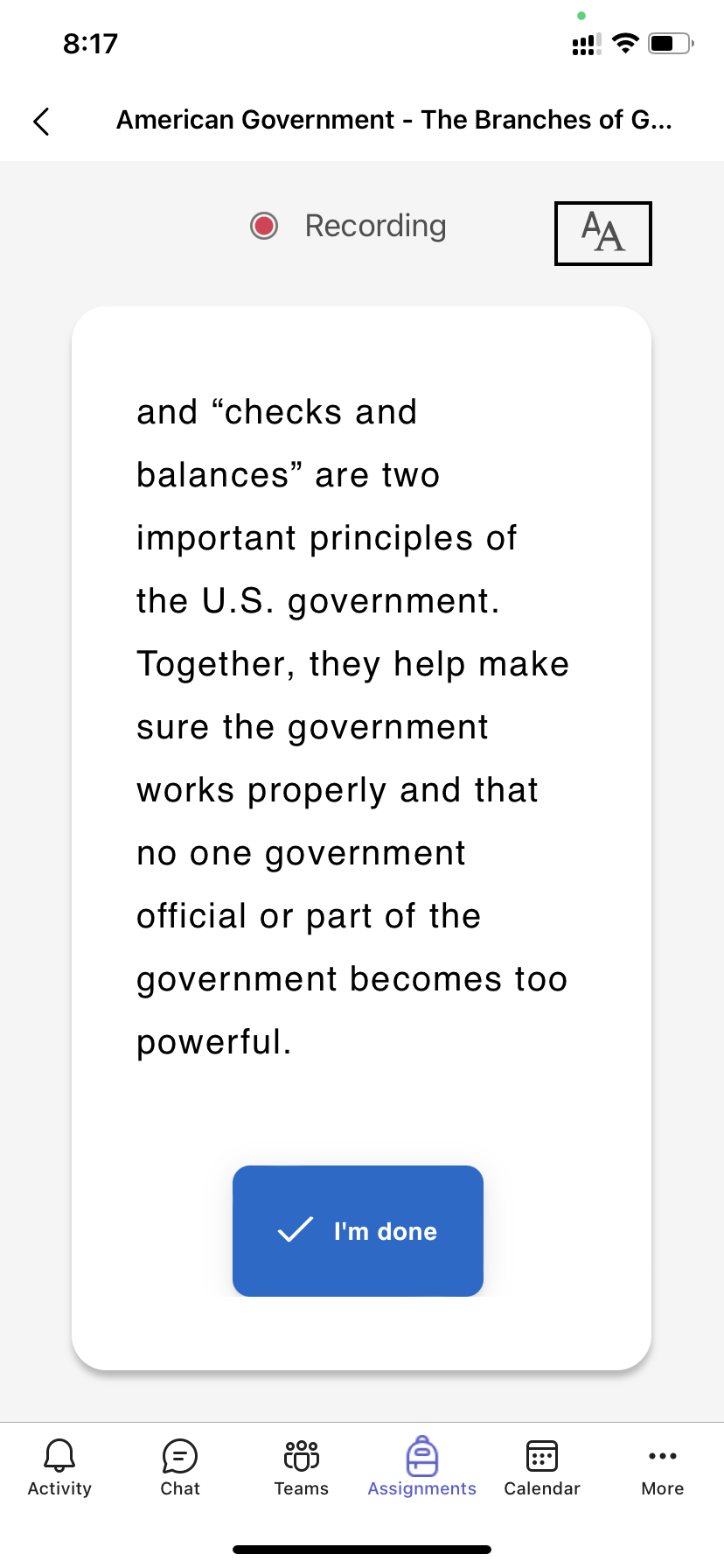How to complete a Reading Progress assignment
If you have a Reading Progress assignment due, simply record yourself reading aloud to complete it. This assignment will appear in your class team's General channel as well as the Assignments tab, just like your other assignments.
1. Select View Assignment.
2. Select the document under My work to open Reading Progress.
Note: The first time you complete a Reading Progress assignment, you will need to select Allow so the app can access your camera and audio recordings.
3. Ready to read out loud? Press Start to begin.
4. You can select the Immersive Reader and choose the settings that help you read best.
5. When you finish reading, select I'm done.
6. If you'd like, you can review the recording you made. Press Play to review your recording.
7. If your teacher allowed more than one try, you can choose Try again to create a new recording.
8. Select Use this recording to attach your recording to the assignment.
9. Don't forget to select Turn in to submit the assignment to your educator.
Celebrate - your brain is getting stronger!
Review your Reading Progress results
Once your educator reviews your assignment, they will highlight errors using color-coding directly on the text. This allows you to revisit your video and listen to the mistakes you've made, providing a valuable opportunity to enhance your reading abilities!
1. Tap on the notification you receive when your educator returns your work, or go to Assignments>Completed to find your desired passage.
2. Select the Reading Progress passage labeled My work.
-
Now you can review your mistakes. Select any highlighted word then press Jump to word to see and hear how you read it.
-
Select Listen to this word to hear how it is supposed to be pronounced.
3. Talk to your educator about what your results mean and how you can practice to improve your reading!