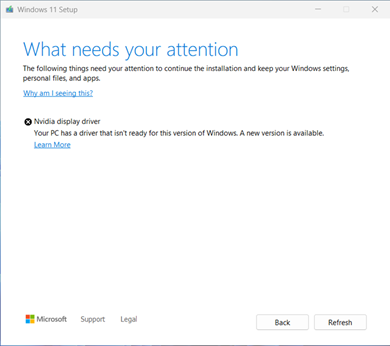Symptoms
When you try to update to Windows 11, version 24H2 (version 26100) or a later version, you might encounter an update safeguard hold and receive the following message:
Nvidia display driver: Your PC has a driver that isn't ready for this version of Windows. A new version is available.
|
Screenshot |
Message |
|
|
What needs your attention The following things need your attention to continue the installation and keep your Windows settings, personal files, and apps. Why am I seeing this? Nivdia display driver Your PC has a driver that isn’t ready for this version of Windows. A new version is available. Learn more |
Cause
We have identified compatibility issues with some driver versions for certain Nvidia display adapters. Devices with affected driver versions might experience loss of display after updating to a newer version of Windows 11.
To ensure a good upgrade experience, we have applied a safeguard hold on devices that have an affected Nvidia display driver from being offered the Windows 11, version 24H2 update or a later version. After the Nvidia display adapter has been updated, the safeguard hold should be removed and you should be able to install the newer version of Windows 11.
Next steps
CAUTION We recommend that you do not attempt to update by using the Update now button or the Media Creation Tool until a new Nvidia display driver has been installed and the Windows 11, version 24H2 update or a later version has been automatically offered to you.
Follow the appropriate steps as needed to install the updated Nvidia display drivers, and then try to install Windows 11, version 24H2 or a later version:
-
You should first try manually checking for updates. For instructions, see Update Windows 11. If you are offered Nvidia display drivers from Windows Update and they install successfully, then you should now be able to update to Windows 11, version 24H2 or a later version. Select Check for Updates again and the update should be offered and install as expected.
-
If you are not offered the Nvidia display drivers from Windows Update, we recommend you try the following steps:
-
Select Start or Search on the task bar.
-
Type device manager in the Search box and then select Device Manager.
-
In Device Manager, expand Display adapters to see all the currently installed adapters.
-
Right-click (or long press) on the Nvidia display adapter and select Update driver.
-
Select Search automatically for drivers in the dialog box that opens.
-
Wait for it to complete the task. If it states, "The best drivers for your device are already installed." then the driver was not updated. If the driver was updated, you should now be able to Check for Updates and install the newer version of Windows 11.
-
-
If you are not offered the drivers for your affected Nvidia display adapter by using either Step 1 or Step 2, you can follow these steps to install an updated display driver:
-
Download the Nvidia display adapter drivers from the Microsoft Update Catalog to your preferred folder. Note We recommend downloading the drivers to your Documents folder. However, your browser download preference may save to a default location.
-
Open File Explorer. If there is no File Explorer icon on the task bar, select Search and type file explorer.
-
In File Explorer, locate the Documents folder or the folder you downloaded the drivers to.
-
Find and double-click (or double tap) the file named a8d333f0-a1f9-4c31-9029-0c1db33e564d_7abf4af862e11af25ca6f821ffa8be6de0f679dc.cab.
-
Press CTRL+a on the keyboard. This should select all the files.
-
Right-click (or long press) on any of the files.
-
The following warning message might appear. Select OK.
Windows Security: Opening these files might be harmful to your computer. Your internet security settings blocked one or more files from being opened. Do you want to open these files anyway?
-
Select Extract from the right-click menu.
-
Select New folder and name it to Nvidia display driver.
-
Select Extract.
-
Select Start or Search on the task bar, type device manager in the Search box, and then select Device Manager.
-
Expand Display adapters.
-
Find the device with Nvidia Display Adapter in the name and right-click (or long press) on it.
-
Select Update Driver from the context menu.
-
Select the Browse my computer for drivers button.
-
It should default to your Documents folder, if this is where you saved the drivers then select Next. If you did not save the drivers to your Documents folder, select Browse and find the folder you downloaded the drivers to and select Ok.
-
It should now find the updated drivers and install them. Wait for this to complete and select Close.
-
References
Description of the standard terminology that is used to describe Microsoft software updates
Third-party information disclaimer
The third-party products that this article discusses are manufactured by companies that are independent of Microsoft. We make no warranty, implied or otherwise, about the performance or reliability of these products.
We provide third-party contact information to help you find technical support. This contact information may change without notice. We do not guarantee the accuracy of this third-party contact information.