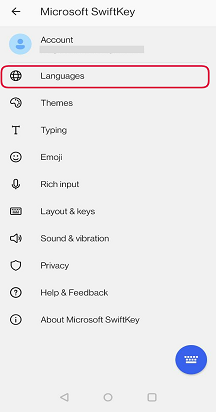In Microsoft SwiftKey you can choose from a variety of different keyboard layouts to match your chosen language(s).
Supported layouts include:
-
QWERTY
-
QWERTZ
-
AZERTY
-
Colemak
-
Dvorak
To change your layout, either:
-
Open your Microsoft SwiftKey app: Tap 'Languages'
-
Locate a language from the list. Tap on it to open the layout switcher
-
Scroll through the layout options available. Tap to select.
Or:
-
From Toolbar: Tap the three dots ... then select the 'Layouts' icon.
-
Scroll through the layout options available. Tap to select.
-
When you next open your keyboard, you’ll see the layout has changed.
If you want to type with languages that use different layouts in Microsoft SwiftKey, you can switch between each language layout using the spacebar:
-
Swipe left/right across the spacebar
The first time you download a new language, you will see the following, which demonstrates this:
For more help with typing in two languages, please see this article.
Contact Us For more help, Contact Support at Microsoft SwiftKey Support - Contact us