Note: The screenshots in this article are from Clipchamp's personal version. The same principles apply to Clipchamp for work accounts.
There are two different ways to select a group of media assets to copy or delete simultaneously in Clipchamp.
Option 1. Hold down the shift key
You can select more than one video, image, title, or audio clip at once by holding down the shift key on your keyboard and clicking on items to select them. They will be outlined in color once they are selected.
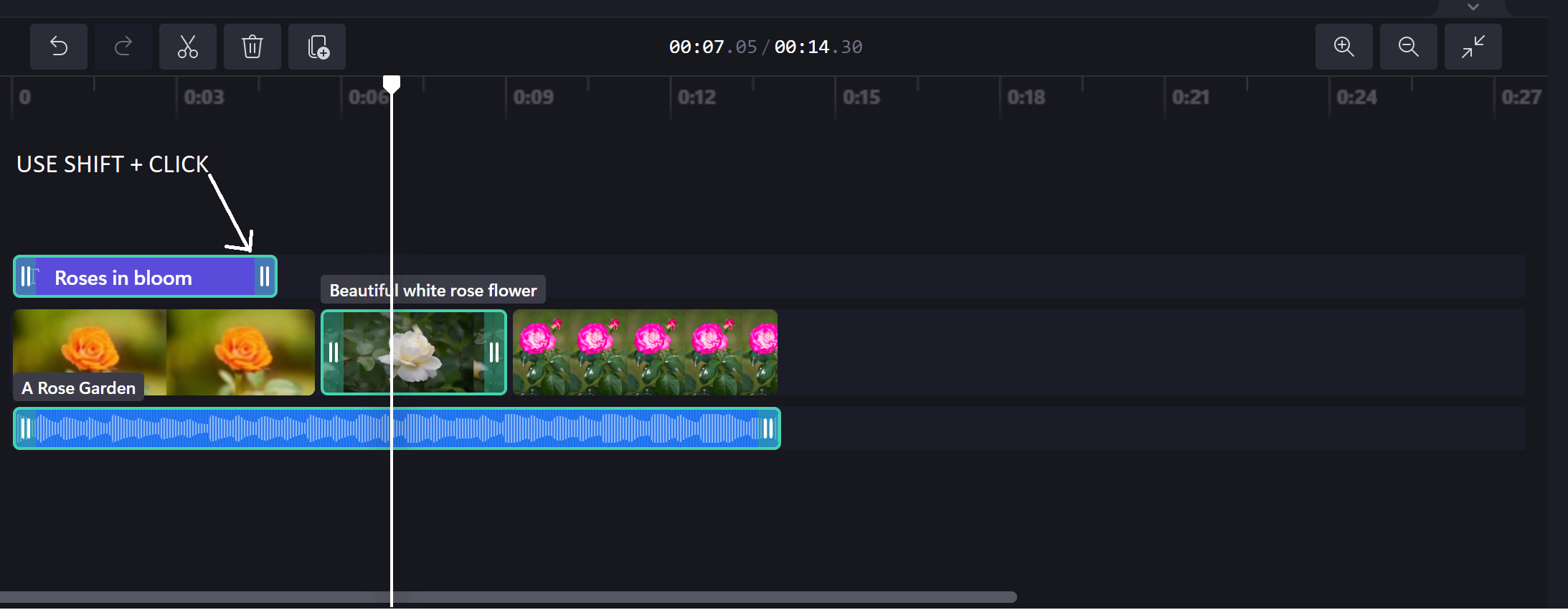
Option 2. Click and drag your cursor across the timeline
You can also select more than one video, image, title, or audio clip at once by pressing the left mouse button and dragging the cursor across the timeline to select clips. The area you've selected will be outlined in color.
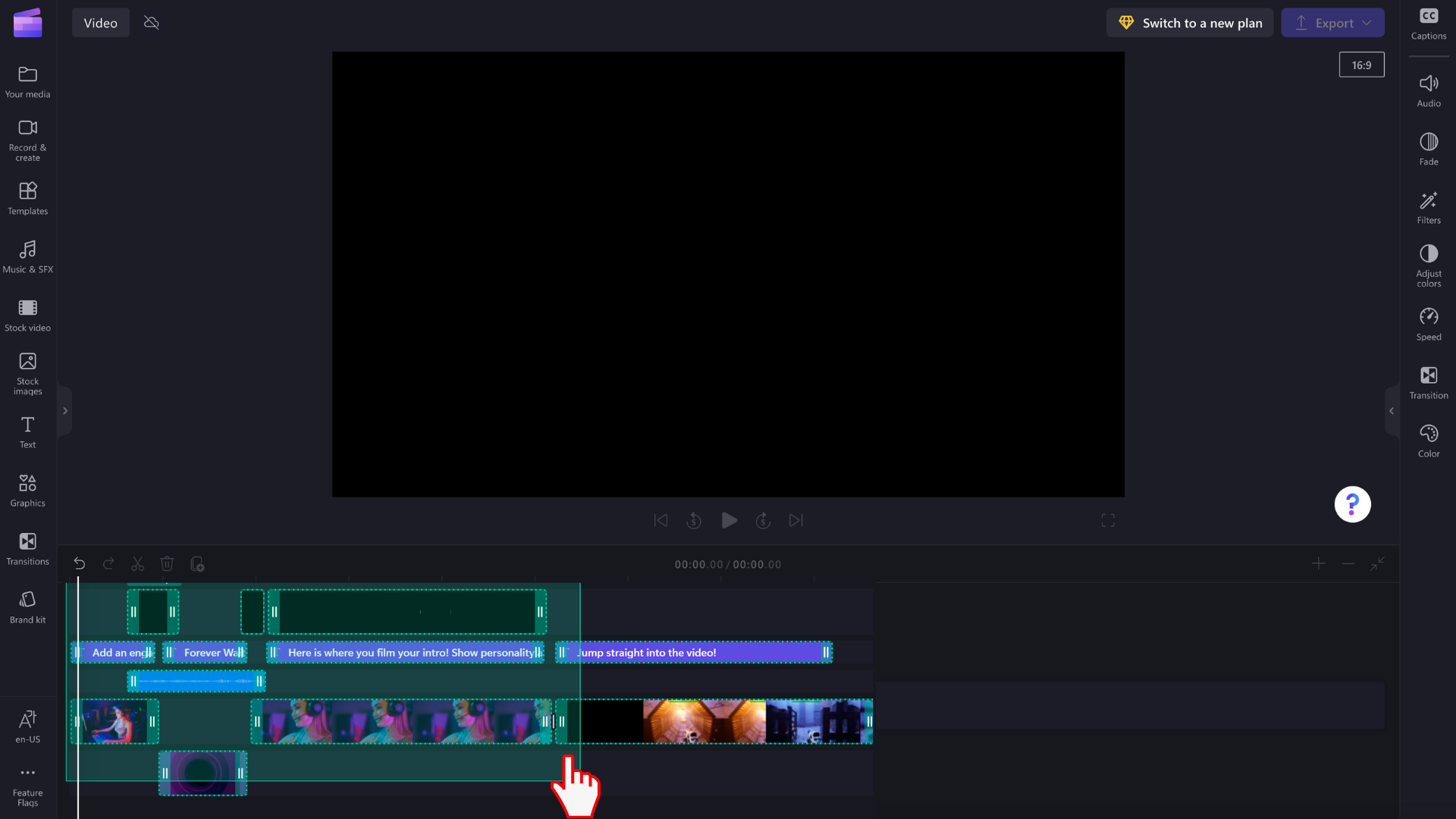
After you've selected a batch of clips, you can delete or copy and paste them as if they were one item.
We're gradually adding additional functionality such as simultaneously making edits, applying filters, changing duration, or cropping and rotating.










