On Android devices with more than one keyboard installed it should be easy to switch between different keyboards.
On most Android devices you'll see a tiny keyboard icon in the bottom right hand corner of the screen whenever a keyboard is active. Just tap this to open your keyboard list:
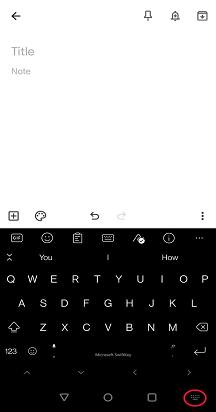
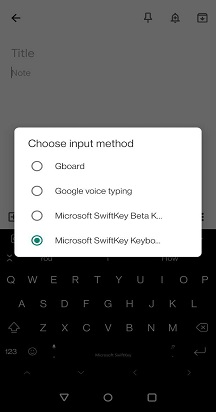
On some devices this icon isn't present, in that case pull down the notification bar whenever a keyboard is active to access the input options.
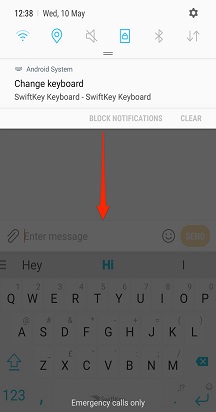
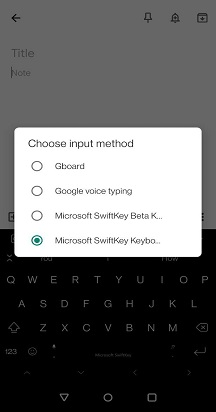
Should you want to disable any of your keyboards (without completely removing them from your device), head to your 'Language & Input' menu*.
Tap 'Virtual keyboard' followed by '+ Manage keyboards'
Here you can turn keyboards on and off using the toggles.
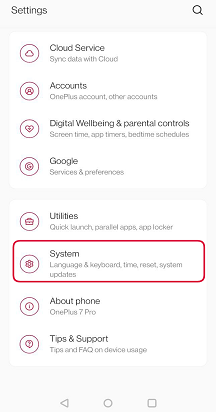
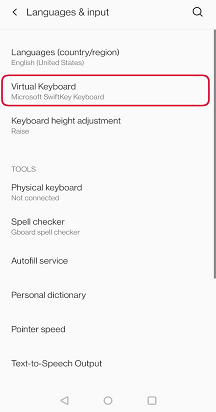

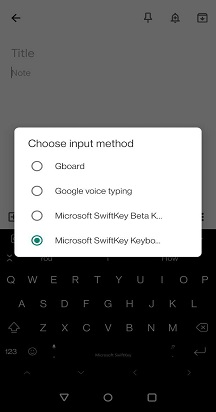
*On Samsung Android 7.0 devices you'll find this within the 'General Management' menu.
Note:
If there is a problem, please look at this troubleshooting page.
Once you have installed and enabled Microsoft SwiftKey Keyboard and given it Full Access, you may still need to select Microsoft SwiftKey as your keyboard the next time you type.
If a keyboard other than Microsoft SwiftKey Keyboard appears, tap the globe icon to the left of the spacebar to navigate through your installed keyboards. Microsoft SwiftKey will remain as the default keyboard until you manually switch to another.
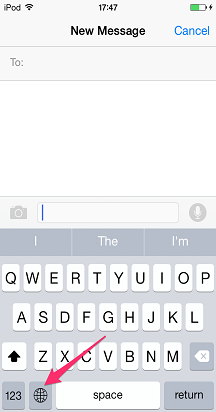
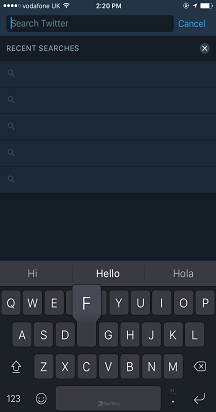
Note:
Some apps do not support the use of third party keyboards, so if Microsoft SwiftKey Keyboard is not showing up, this is likely because the app creator or Apple has made requirements to only use the default keyboard on your device.*
Contact Us
For more help, Contact Support at Microsoft SwiftKey Support - Contact us










