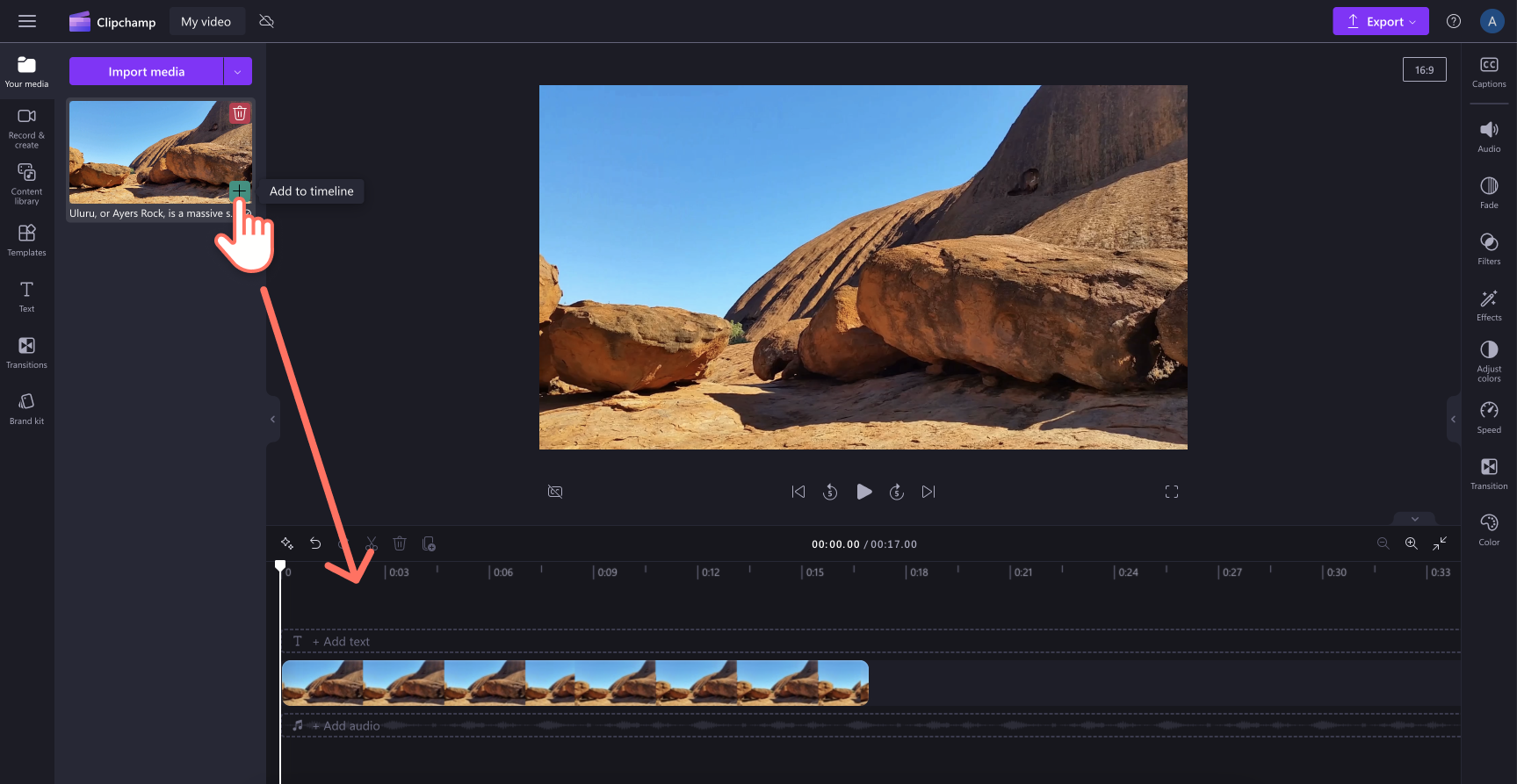Note: The screenshots in this article are from Clipchamp for personal accounts. The same principles apply to Clipchamp for work.
How to flip videos or images
Step 1. Drag and drop your media onto the timeline
To flip an asset, drag and drop your video or image from the your media tab onto the timeline.
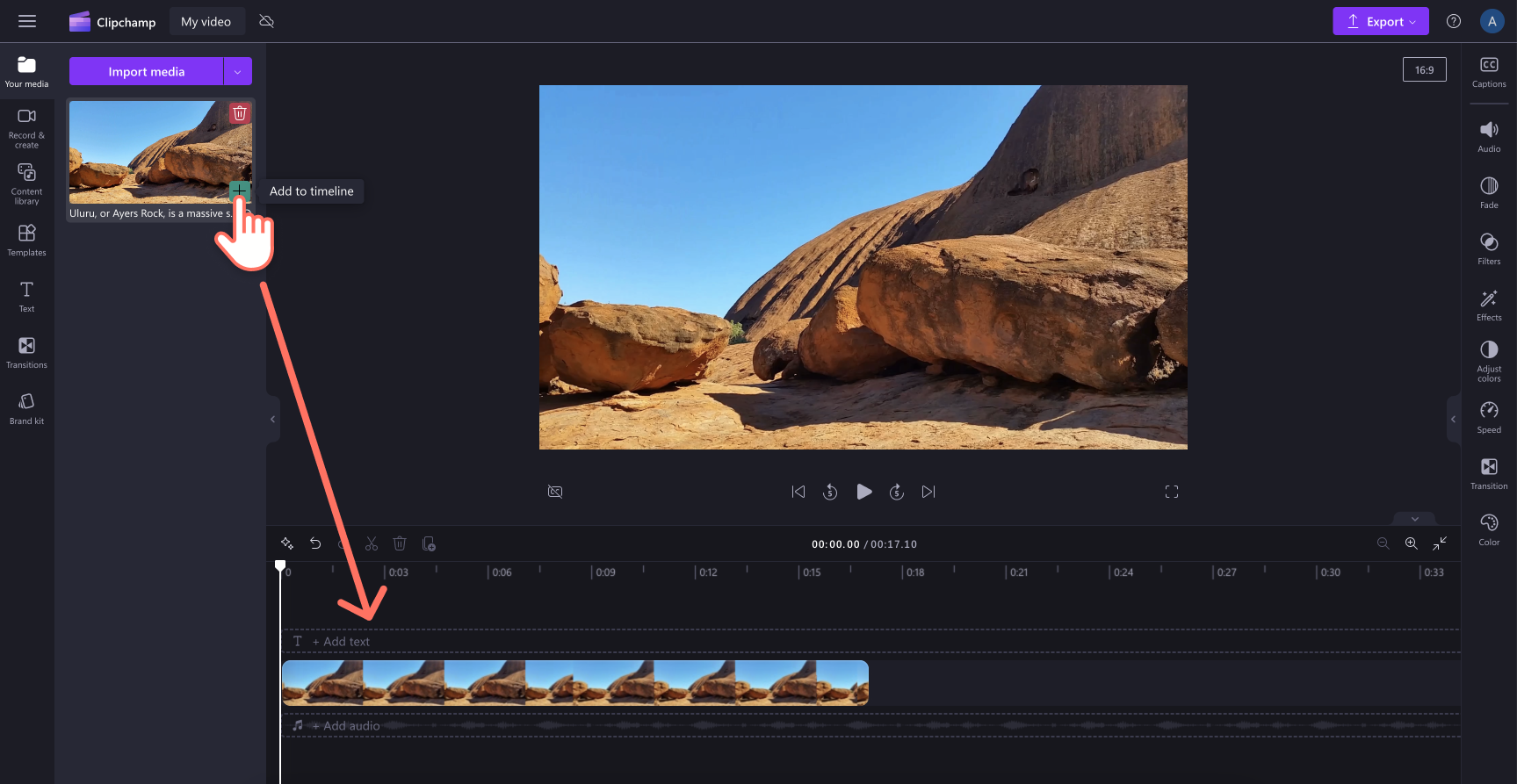
Step 2. Use the flip tool inside the floating toolbar
Click on your video or image in the timeline so it's highlighted. The floating toolbar will appear above the video preview window. Click on the three dots button to open flip options.
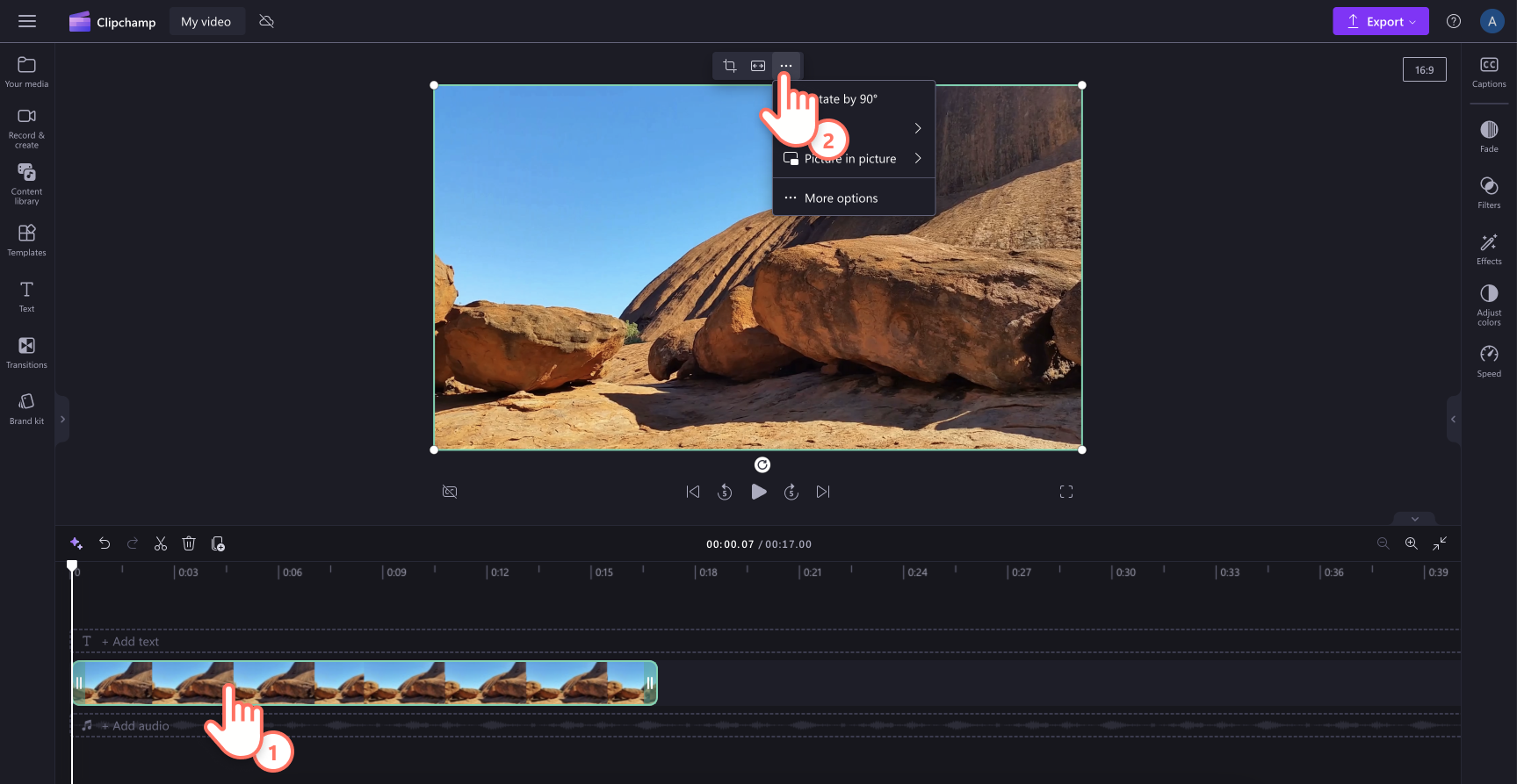
Hover your cursor over the flip button to reveal editing options to either flip horizontal or flip vertical.
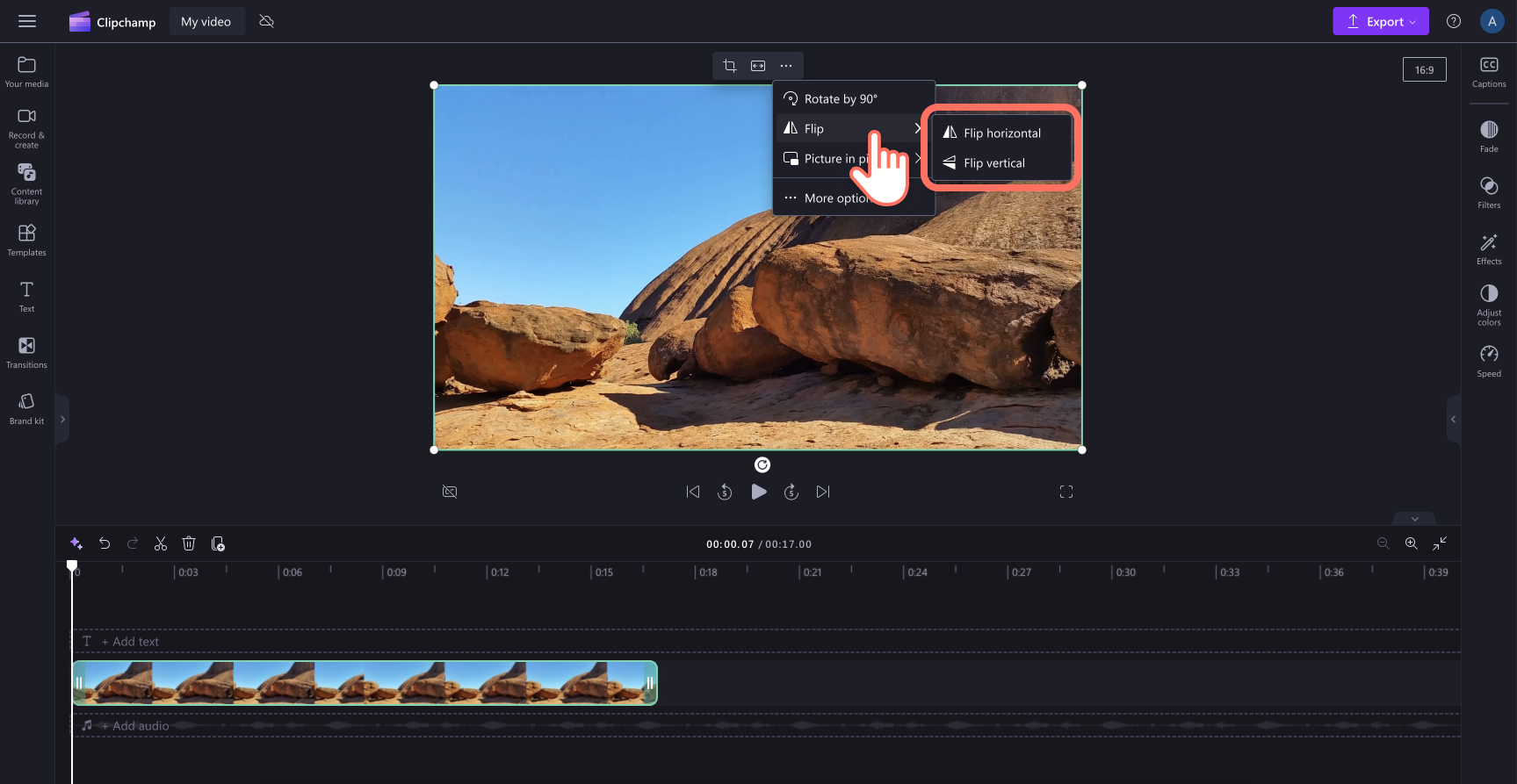
To flip your video horizontally, click on the flip horizontal button.
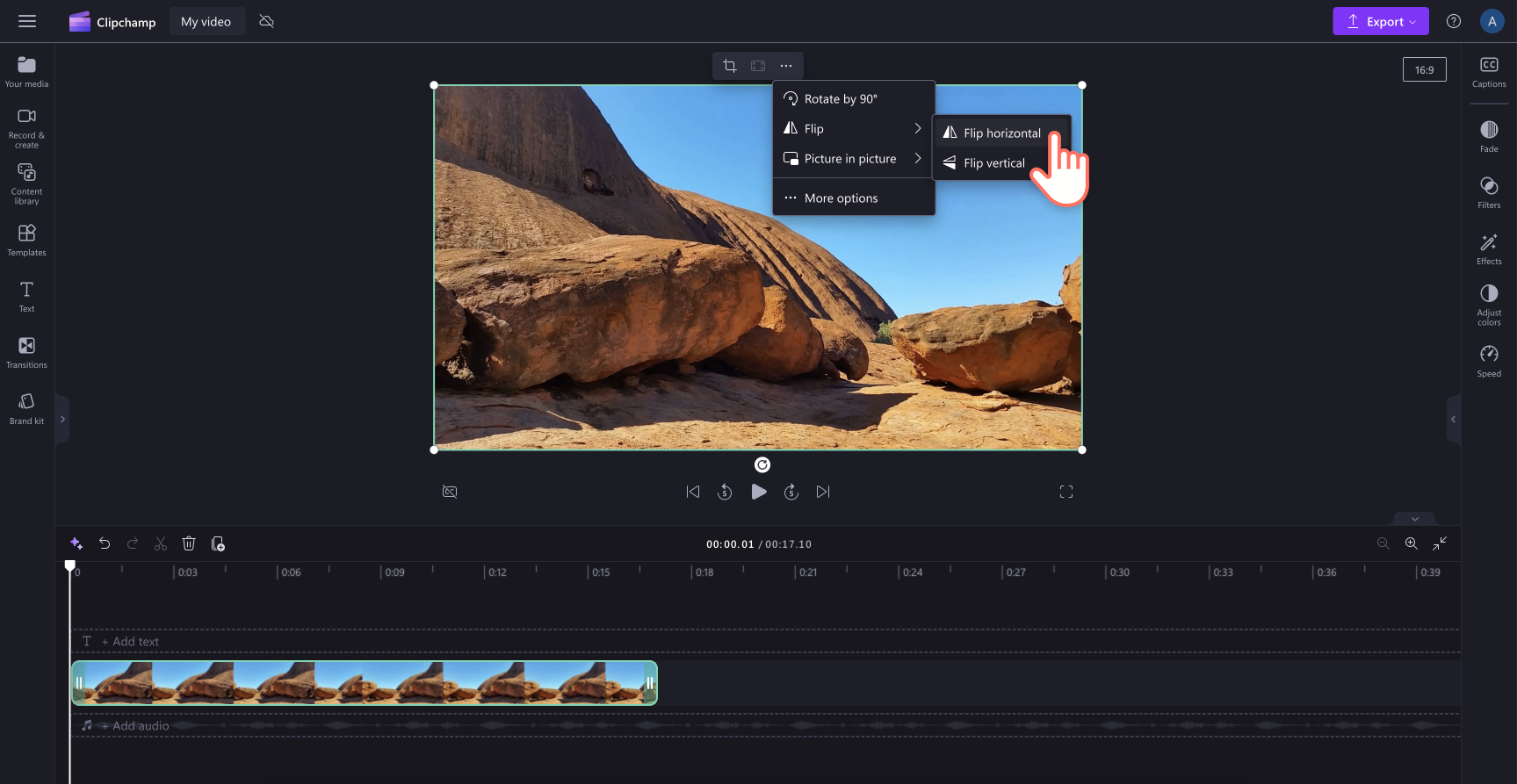
To flip your video vertically, click on the flip vertically button.

How to flip videos or images with text
If your image has backwards-facing text caused by using the rear-facing camera or captured in a reflective surface, just flip the image horizontally. Click on the flip horizontal button within the flip options.
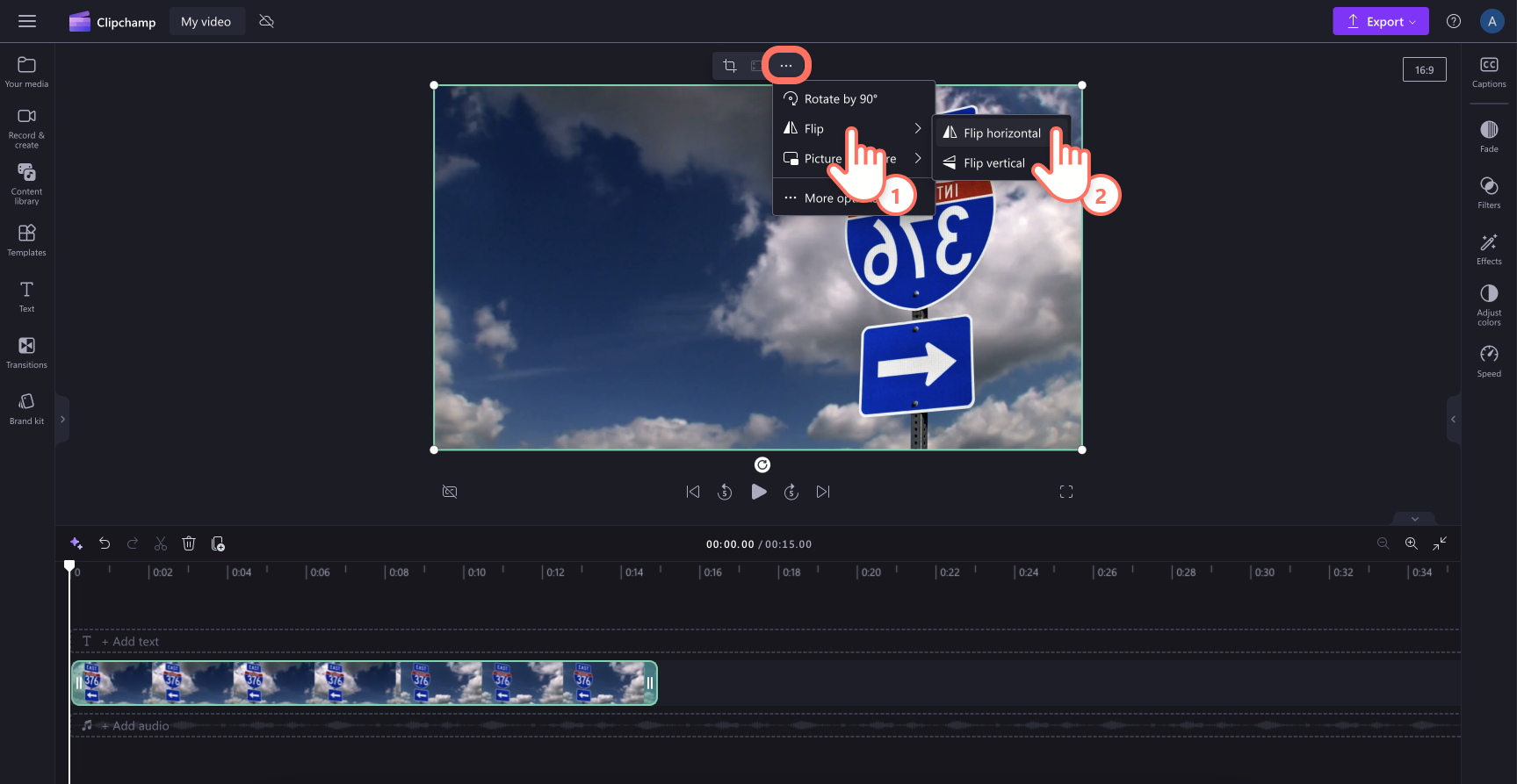
Once flipped horizontally, your text will read correctly like this example below.
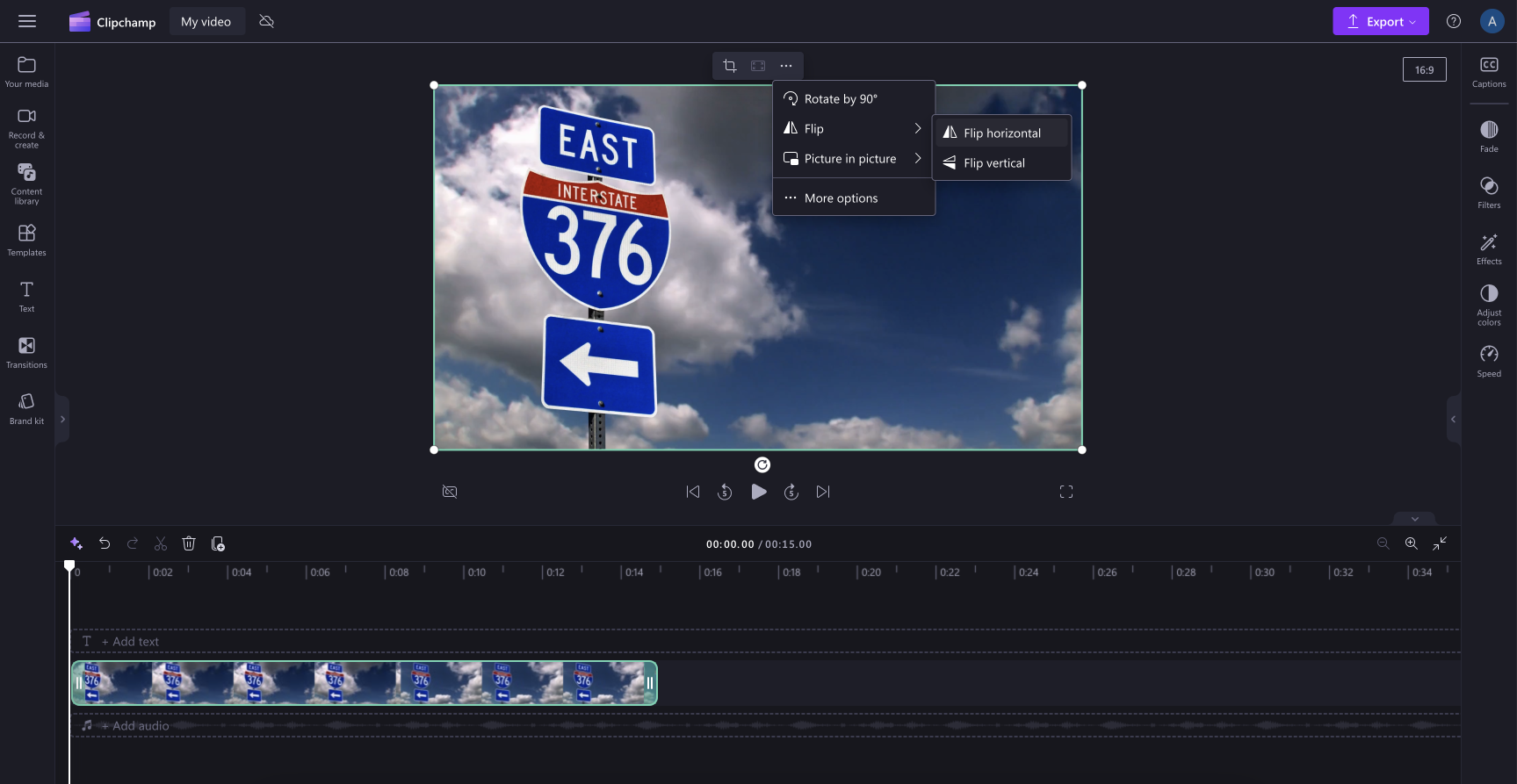
How to undo flipped videos or images
Return a video or image to its original state by selecting the undo button or redo button above the timeline.
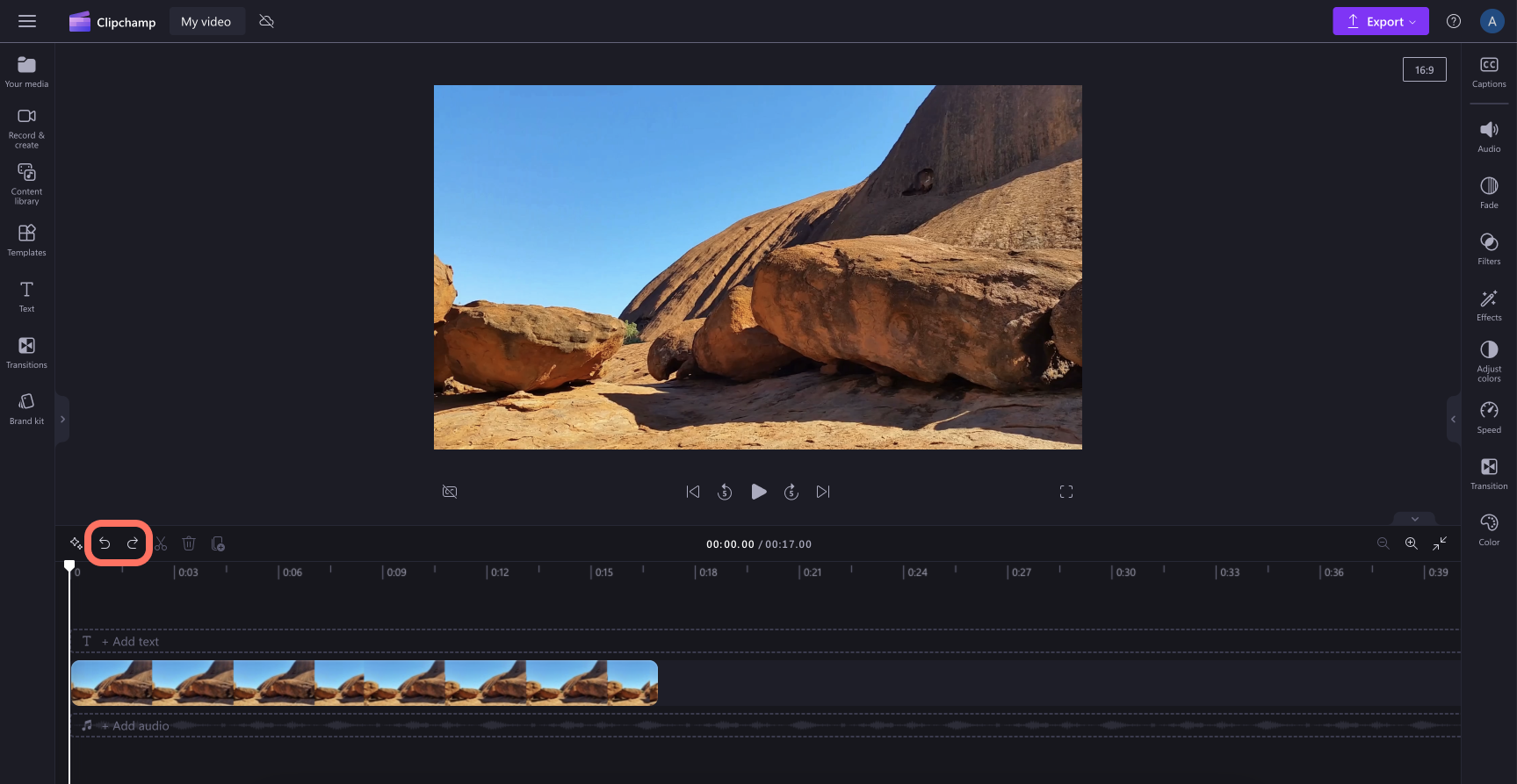
You can also delete the flipped video or image then drag and drop the original video from the your media tab onto the timeline again.