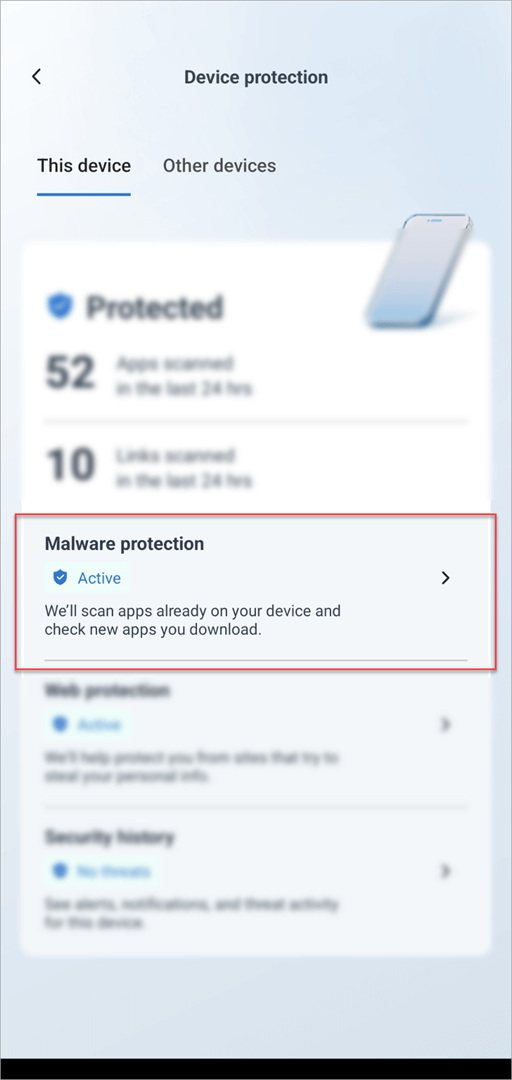You can start a scan for malware any time you like.
Note: Microsoft Defender currently offers anti-malware on Windows, Android, and macOS.
From the Microsoft Defender dashboard
-
Select Device details
-
Select Manage in Windows Security
-
Select Quick scan
Tips:
-
If you want a deeper scan, instead of selecting Quick scan in step 3, select Scan options and choose the type of scan you want.
-
For the most complete scan, run Microsoft Defender Offline. For more about that see Help protect my PC with Microsoft Defender Offline.
-
From the Microsoft Defender dashboard
-
Tap Device details to go to the Device protection screen
-
Tap Malware protection
-
Tap the Scan button
From the Microsoft Defender dashboard
-
Select Device details
-
Select Start scan
-
Select the type of scan you want to run, then Start scan.
When the scan completes, Defender will tell you if it found anything.
When would I want to run a scan?
If you suspect your device may be infected, or if you want to confirm that a previous infection appears to be cleaned, you should have Defender start a scan.
Signs that your device might have malware include:
-
Suddenly running much slower than usual
-
Significant decrease in battery life
-
An unexpected increase in data usage
Any of those symptoms may indicate that an unknown process is running in the background and consuming your device resources.
Other clues include:
-
Unexpected ads or pop-ups
-
Getting redirected to totally different sites when trying to browse the web